Management of projects
Reading time: 7 minutes.
This article explains how to create new project, describes general setting and clarified how to work with object detection and image classification.
Creating new project
To start new project, click on SELECT FOLDER button, create a name, choose images from your computer (or select images and drop them in to the window), create and click Upload! Your new project will appear at the bottom of the page.
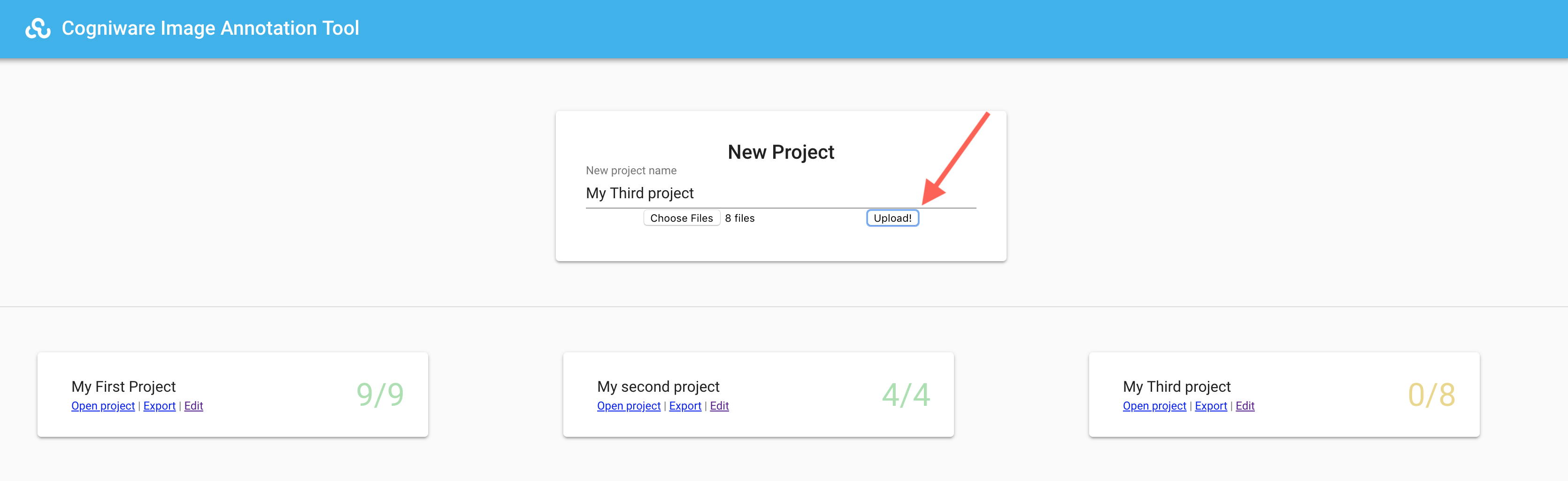
| Action buttons | Description |
|---|---|
Open project | Opens project on first image |
| Export | Zipped folder with JSON file and original images from your project are downloaded to your computer. Structure of output JSON file is described in Table 1 |
Number on the right side (9/9) | Number of annotated images / total number of images in project |
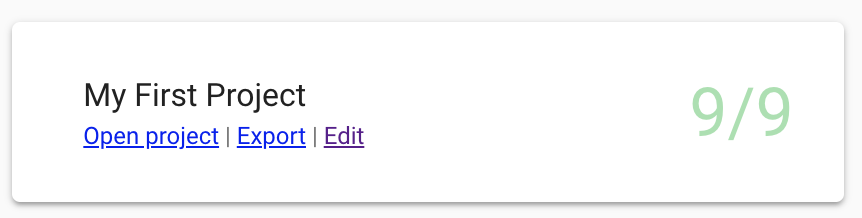
Clicking on Edit window for edit project settings appears and you can rename your project.
By checking Advanced you can access more options. Here you can import more images to your project by choosing them from your computer.
If you want to add JSON file from your other project to current one, choose Import annotations. You have to import JSON file to project with same image set as the one you exported from and you must not change file names during export/import data. All actions need to be confirmed by clicking on action buttons next to them. Last option is to delete whole project. Before complete deletion, warning will pop up and you have to confirm it by clicking on Delete or cancel this deletion click on Cancel.
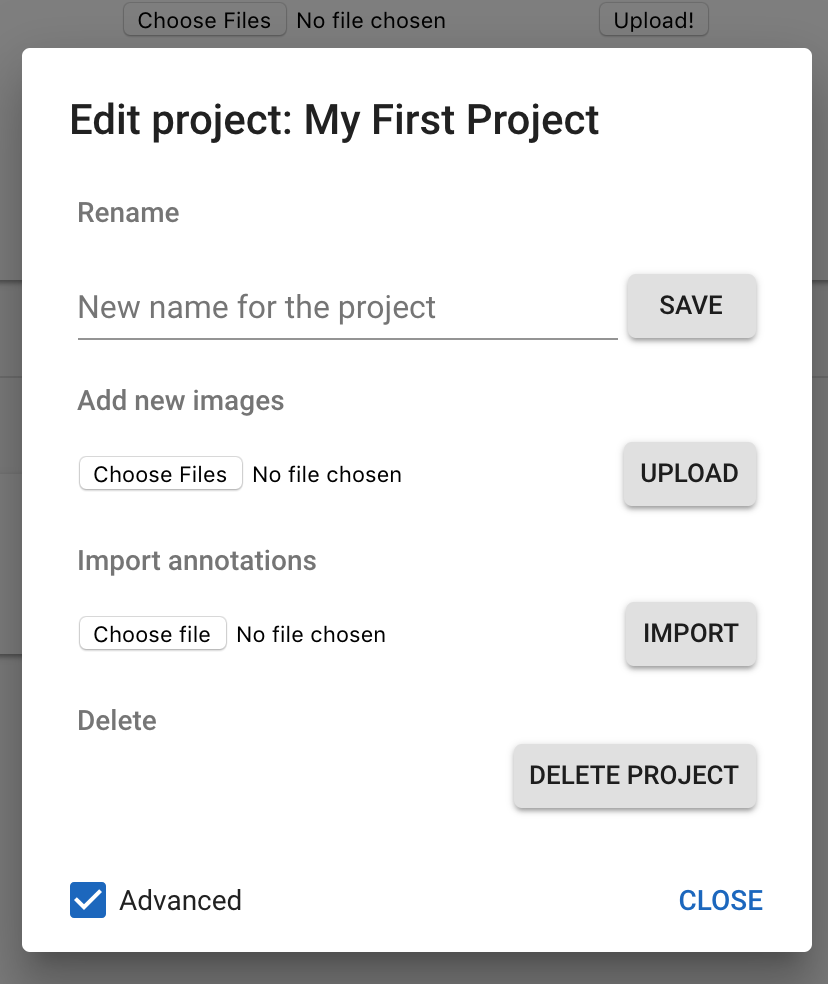
Next topic: General settings
Get me there: