Object detection
Reading time: 5 minutes
This article explain object detection in annotation tool .
Annotation tool set
It is set to View mode. If you want to use shortcuts click on Question mark icon next to mode selection.
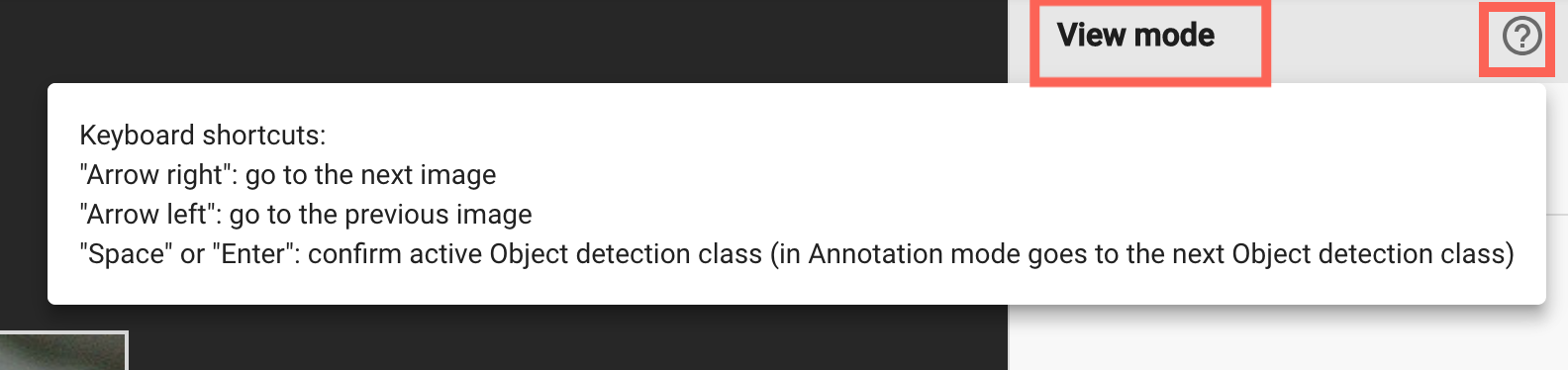
Adding new object
To add new object annotation, click on EDIT.
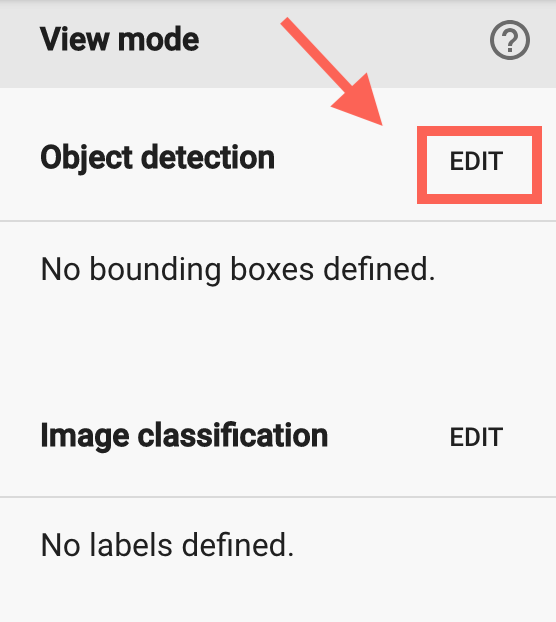
Window with information about object detection pop up. Fill up name of the object and then click on ADD. With edit icon on the right side of the name you can rename object or by clicking on trash icon delete it.
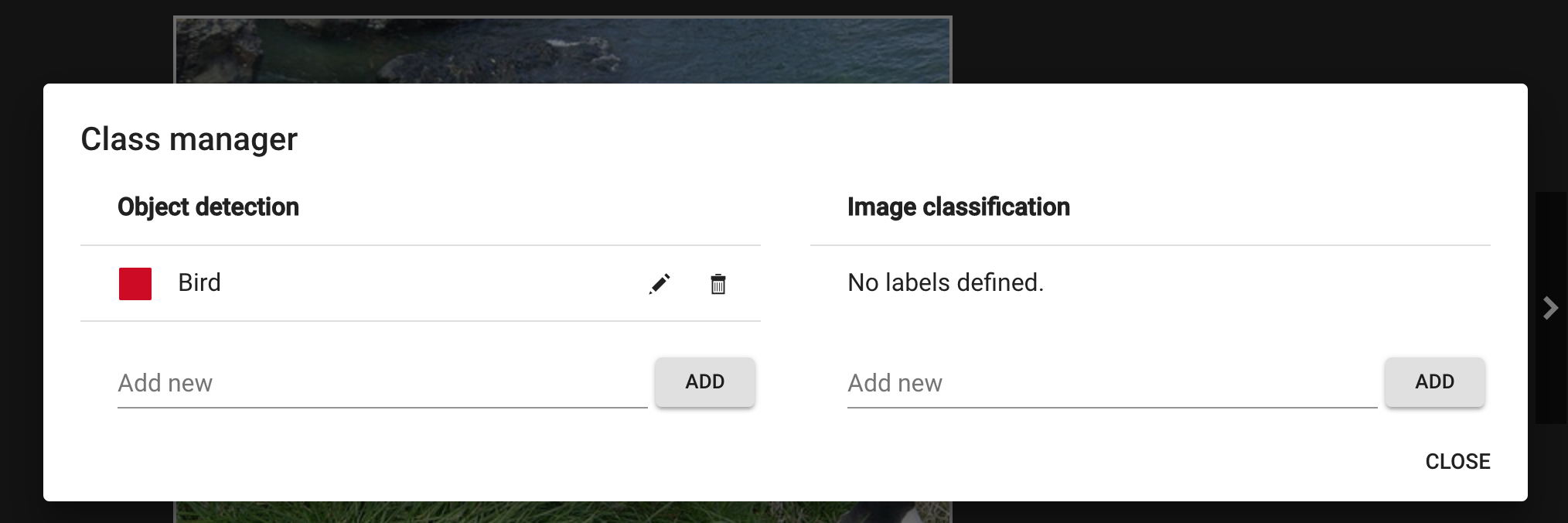
Starting with annotation process
To start with annotation process, click on pencil icon next to object’s name. When you click on it, it will change to tick symbol and option for annotating appears.
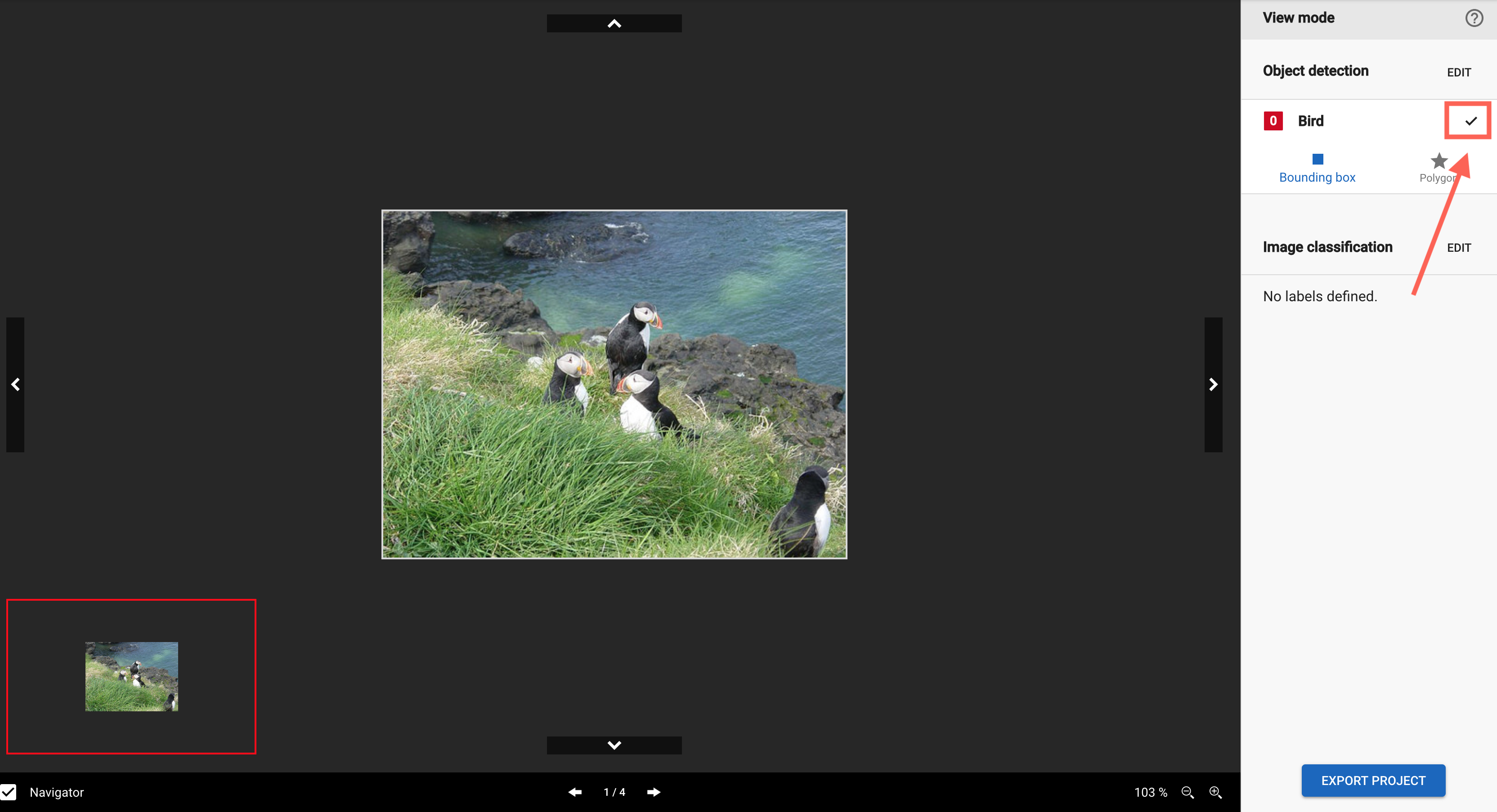
You can use two tools for annotation: bounding box or polygon.
Bounding box - creates rectangular border that circumscribes an object
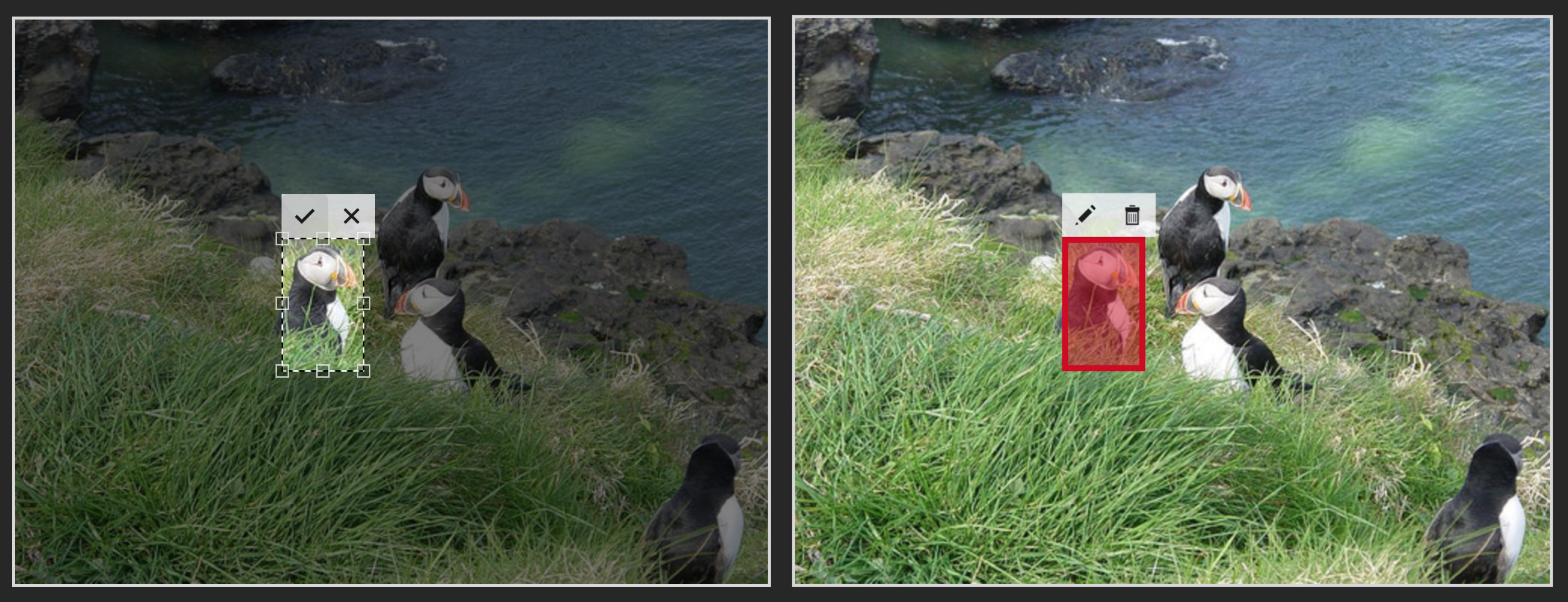
Polygon – click on spot where you want to start and continue clicking on edges of the object. Finish tracing object by ending on the first spot.
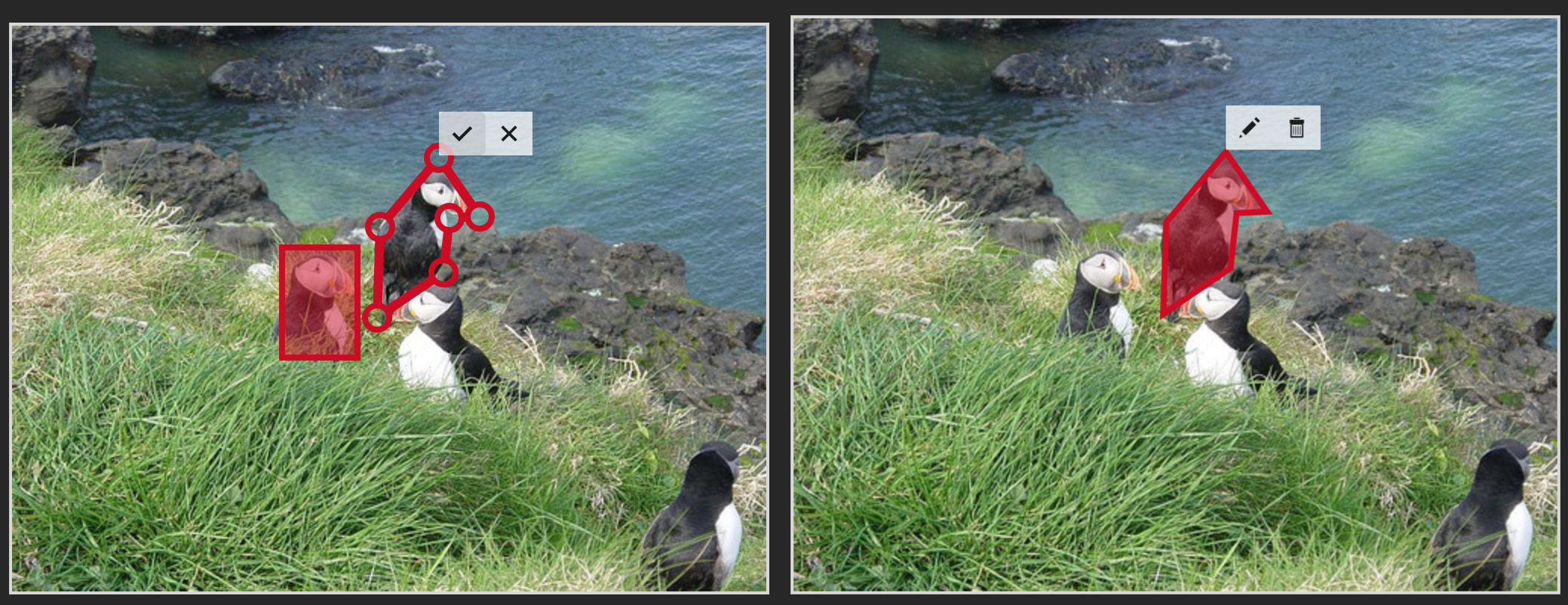
If you want to edit bounding box or polygon, click on pencil icon and drag a pin.
Example:
In this example you can see that there are 4 objects defined as birds (1) in the picture. In edit process (2) last tool used was polygon (3). Edit mode is also visible above every object (5). When you finish with object detection, click on EXPORT PROJECT (4). This will download JSON file with all images from your project as ZIP file to your computer
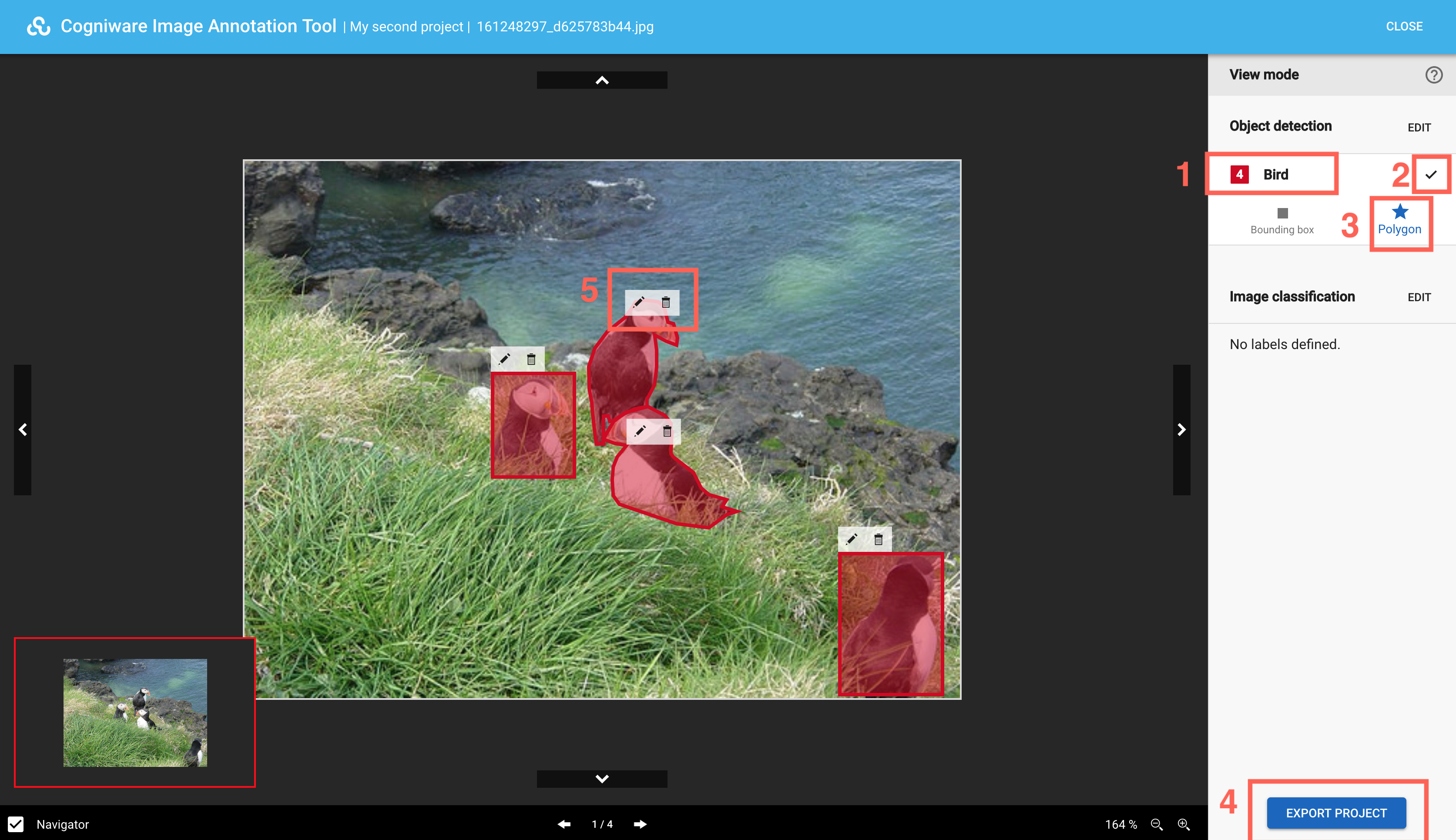
Next topic: Image classification
Get me there: