Crawler update
Overview
Updating of any Crawler includes 2 Steps.
- Updating Connector Class
- Updating corresponding Data Handler Class
1. Updating Connector Class
Navigate to Connectors in the Navigation menu on the left side of the screen.
Select check box next to the Connector you wish to update.
Click on Edit Class button on top right.
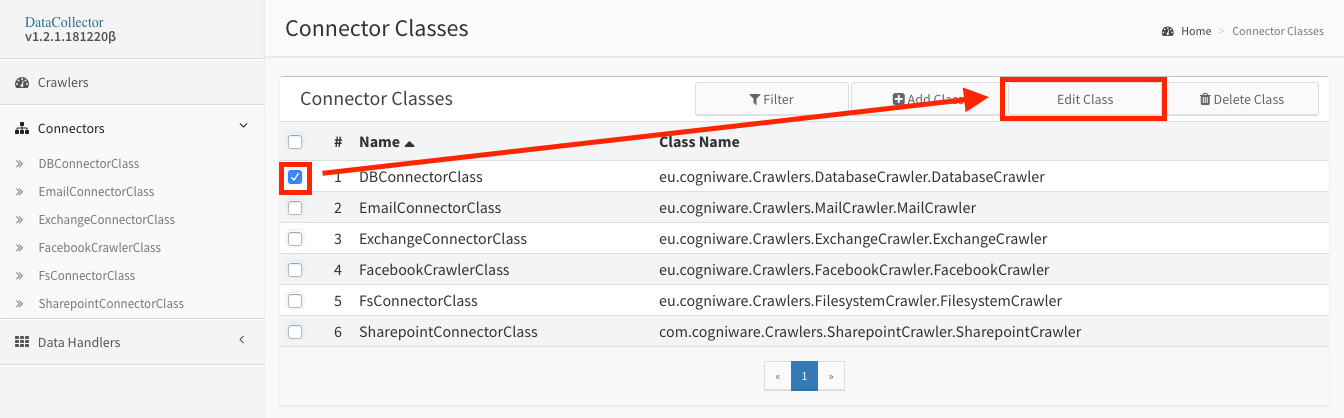
Click on the RED arrow in the circle next to the Filename input box.
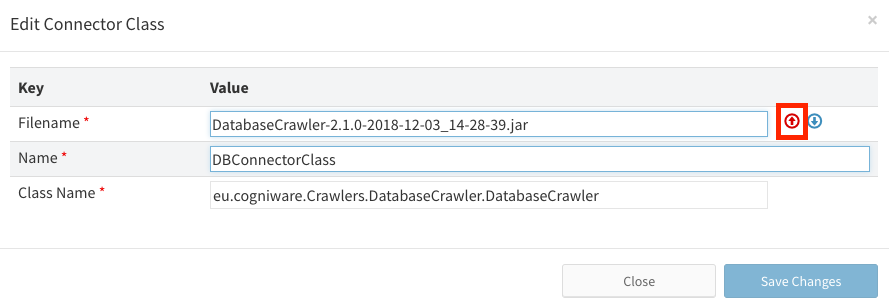
Choose the JAR file you have received from Cogniware (locate it on your file system).
Example of the file:
DatabaseCrawler-2.1.0-2018-12-03_14-28-39.jar
Wait until JAR file is uploaded (status bar will disappear and Save Changes button will be enabled).
Click Save Changes button.
2. Updating corresponding Data Handler Class
Navigate to Data Handlers in the Navigation menu on the left side of the screen.
Select check box next to the Connector you wish to update.
Click on Edit Class button on top right.
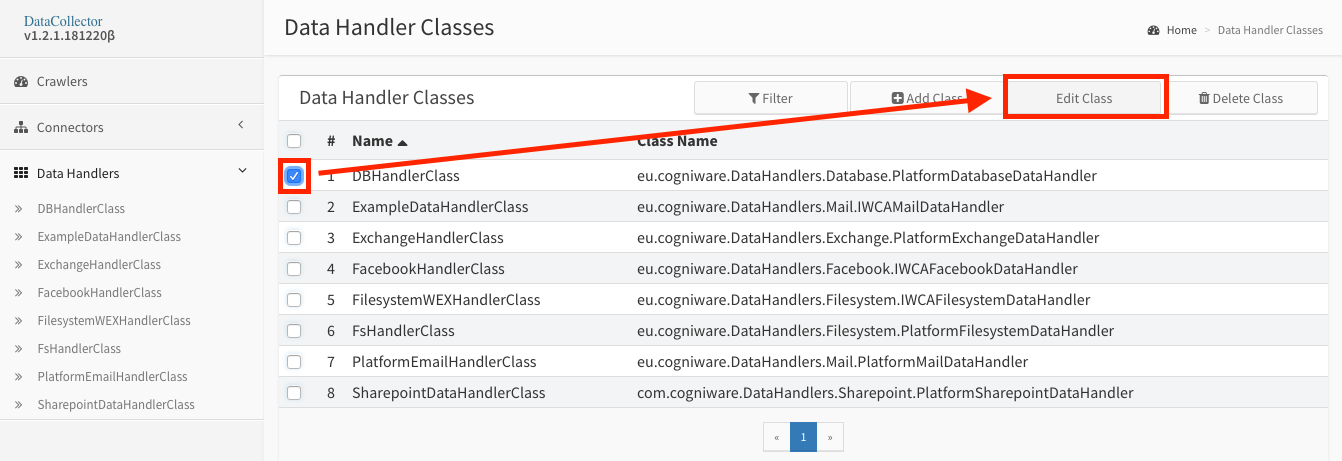
Click on the RED arrow in the circle next to the Filename input box.
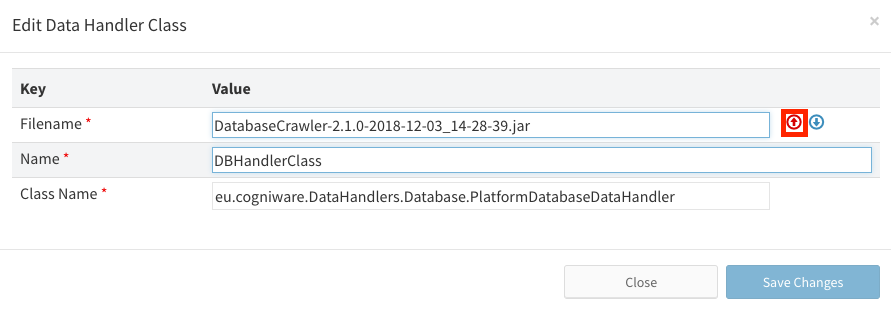
Click the Add Class button.
Choose the JAR file you have received from Cogniware (locate it on your file system).
Example of the file:
DatabaseCrawler-2.1.0-2018-12-03_14-28-39.jar
Wait until JAR file is uploaded (status bar will disappear and Save Changes button will be enabled).
Click Save Changes button.
Warning
Please make sure that Connector Class and corresponding Data Handler Class are using the same JAR file.
(e.g. both Connector Class DBConnectorClass and Data Handler Class DBHandlerClass are using DatabaseCrawler-2.1.0-2018-12-03_14-28-39.jar)
Get me there: