IMAP Crawler Installation and Administration
Overview
Installation of IMAP Crawler includes 4 Steps.
- Adding new Connector Class
- Creating new Connector based on the Connector Class
- Adding corresponding Data Handler Class
- Creating new Data Handler based on the Data Handler Class
1. Adding Connector Class
Navigate to Connectors in the Navigation menu on the left side of the screen.
Click the Add Class button.
Choose the JAR file you have received from Cogniware (locate it on your file system).
Example of the file:
EmailCrawler-1.0.15-2018-06-11_08-02-46.jar
Fill in the Class Name depending on the type of target system:
GDPR Explorer:
eu.cogniware.Crawlers.MailCrawler.MailCrawler
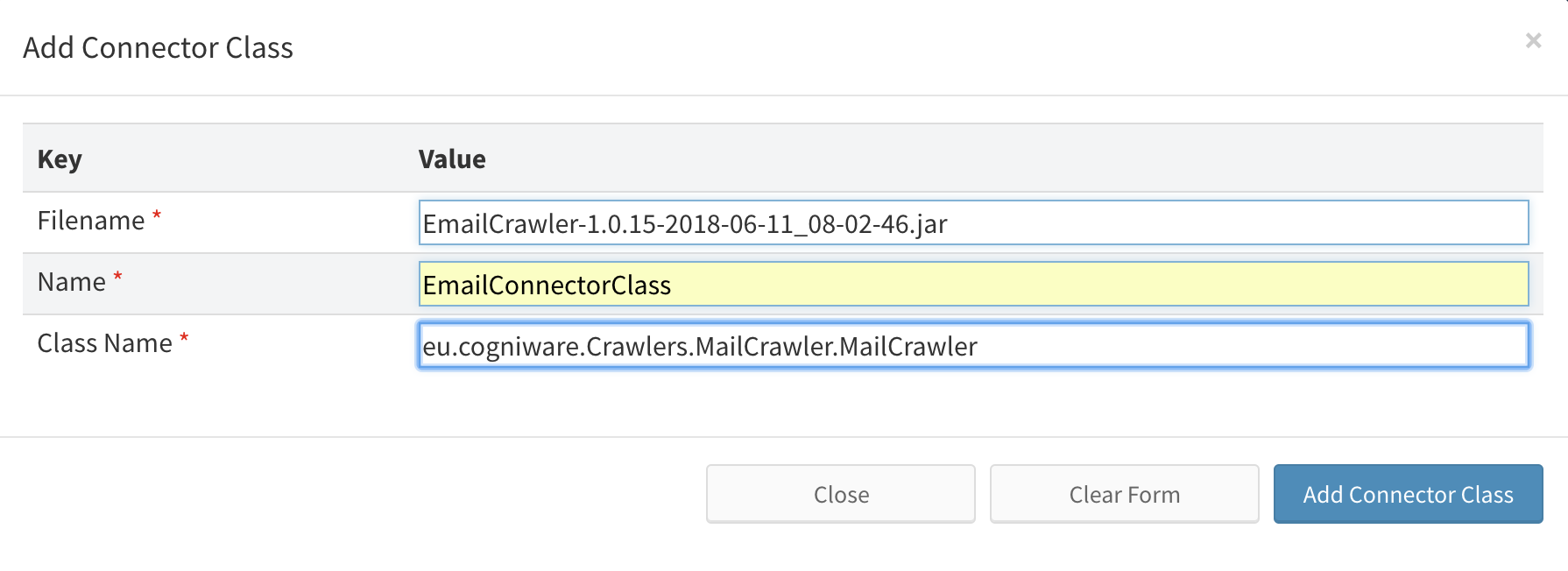
Click Add Connector Class button.
You can follow with immediately creating the corresponding Connector or you can do this later.
4. Creating Connector
If you didn't use the option to create the Connector immediately after adding the Connector Class, than:
Choose the Email Connector Class you have created in the previous stem from the Navigation menu in Data Handlers pane.
Click Add Connector button.
Fill in the Name of the connector.
GDPR Explorer Standard Setup
HOST: Address of the IMAP server
PORT: Standard IMAP is 993
SECURE: Choose if server supports secure connection (SSL)
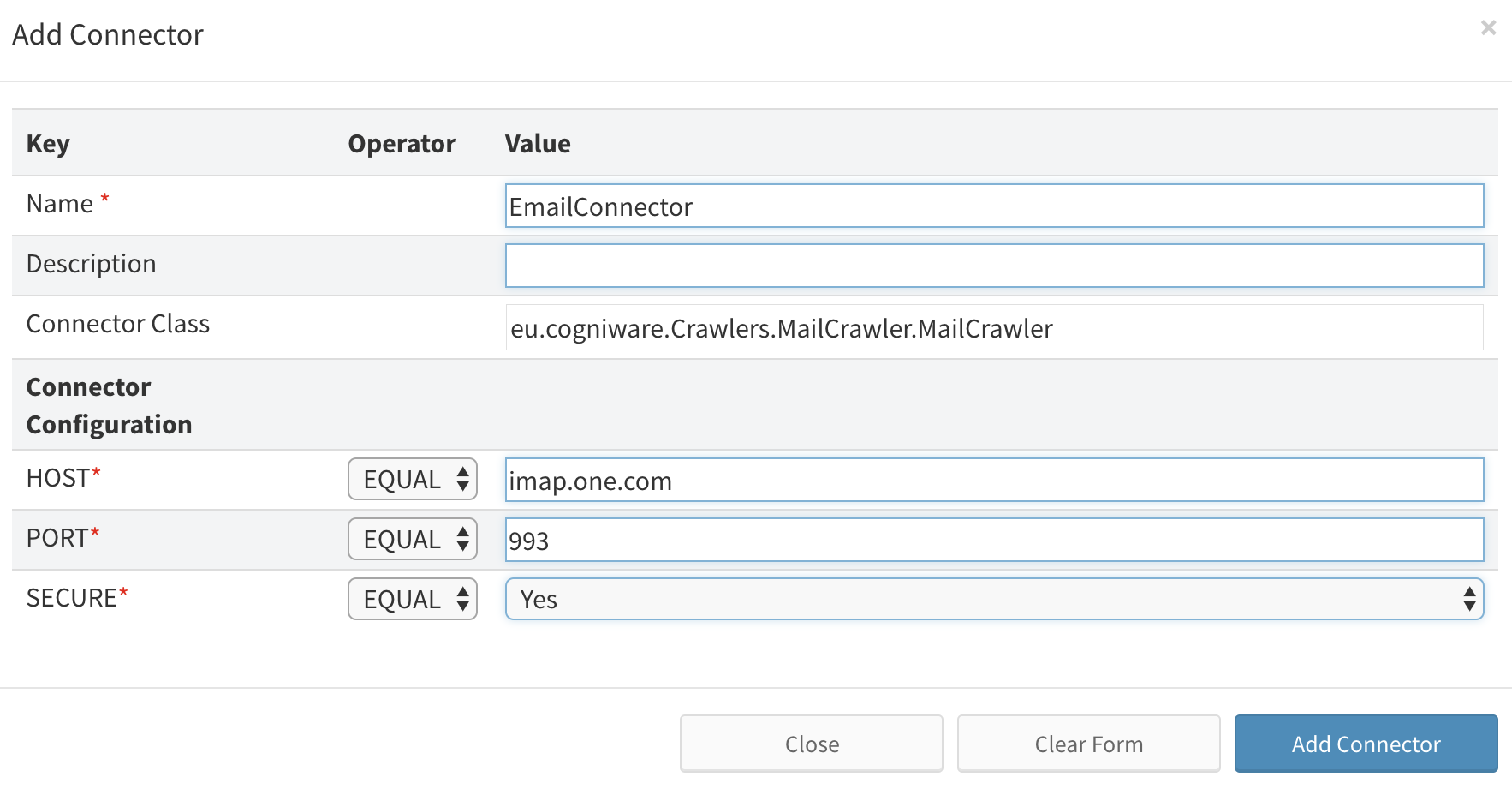 Click Add Connector button.
Click Add Connector button.
1. Adding Data Handler Class
Navigate to Data Handlers in the Navigation menu on the left side of the screen.
Click the Add Class button.
Choose the JAR file you have received from Cogniware (locate it on your file system).
Example of the file:
EmailCrawler-1.0.15-2018-06-11_08-02-46.jar
Fill in the Class Name depending on the type of target system:
GDPR Explorer:
eu.cogniware.DataHandlers.Mail.PlatformMailDataHandler
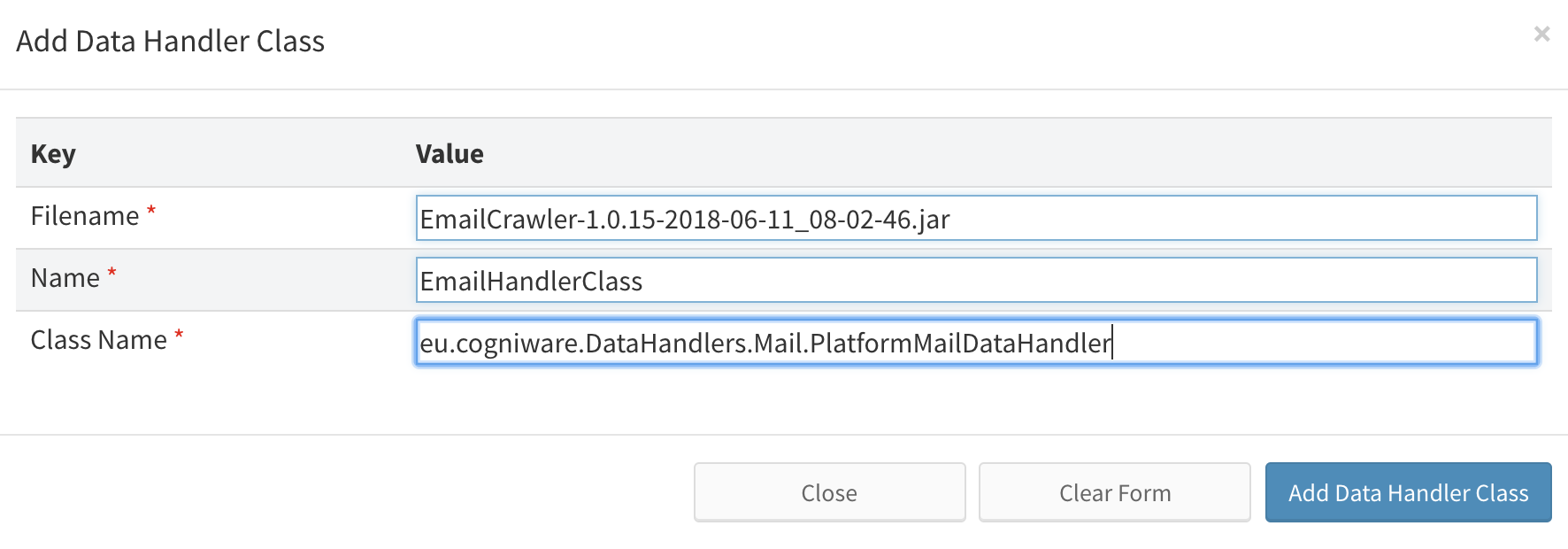
Click Add Data Handler Class button.
You can follow with immediately creating the corresponding Data Handler or you can do this later.
2. Creating Data Handler
If you didn't use the option to create the Data Handler immediately after adding the Data Handler Class than:
Choose the Mail Data Handler Class you have created from the Navigation menu in Data Handlers pane.
Click Add Data Handler button.
Fill in the Name of the Data Handler.
GDPR Explorer Standard Setup
platform_protocol: http
platform_server: apimodules
platform_port: 8080
contains_personal_data: no (yes is only used when crawling data subjects)
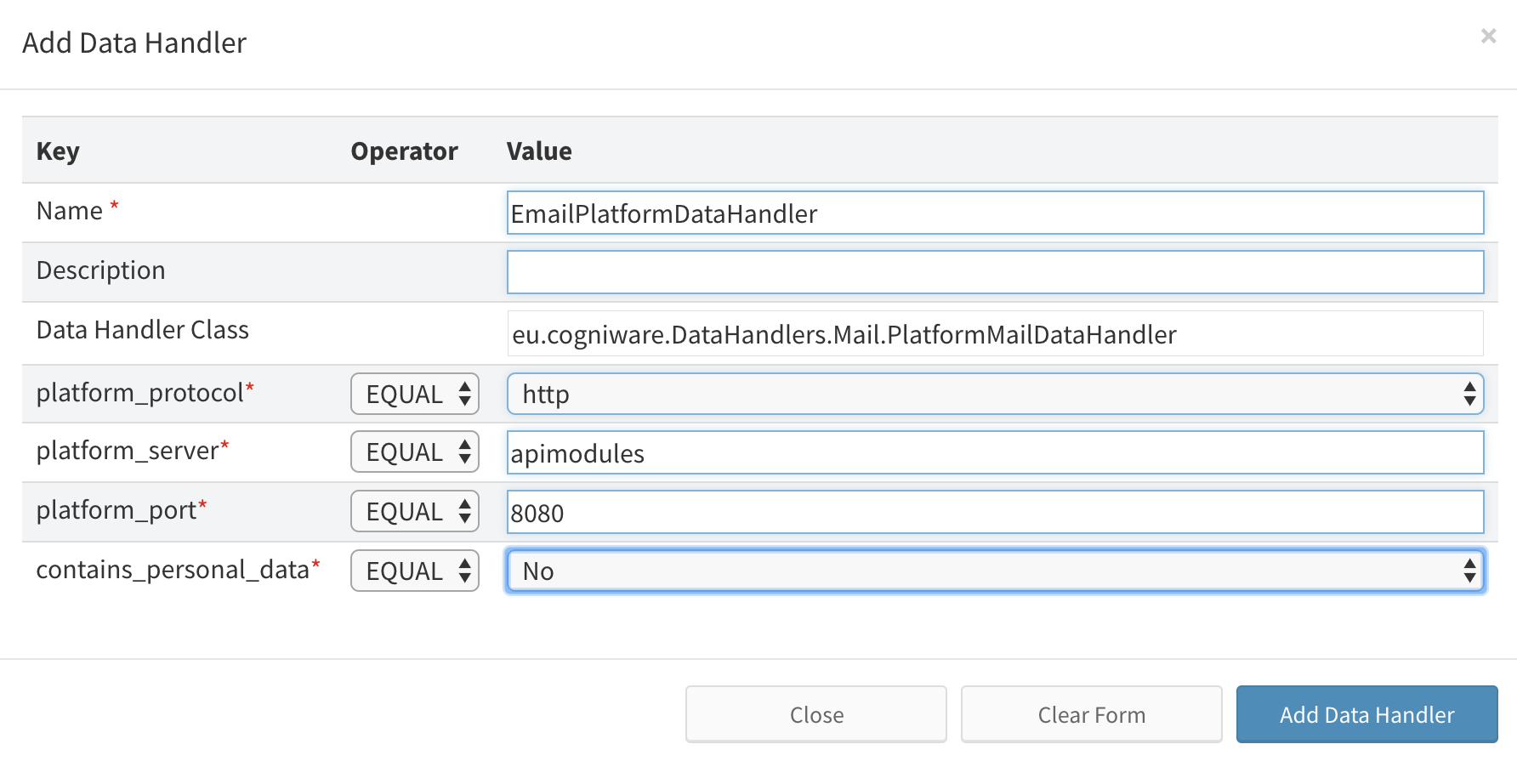
Click Add Data Handler button.
Get me there: