Activities view
Reading time: 5 minutes.
This article introduces the Activities view, which shows list of created activities and way how to create activities.
Activities view is used to work with multiple documents without any need to view them individually. You may use this option in case you want to minimize old records or there is potential for data breach.
Activities view
This table shows all activities in the system - both open that are being processed and completed.
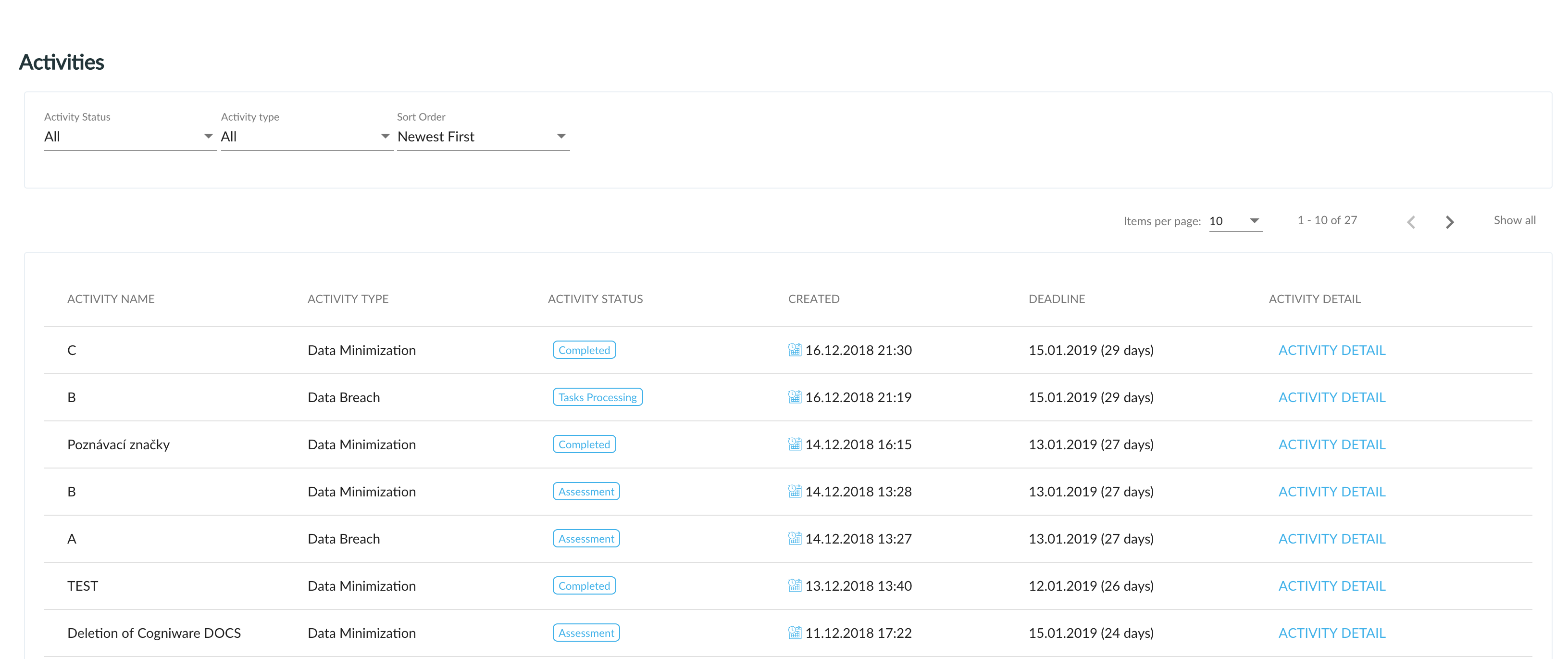
Filtering and sorting
It is possible to filter the activities based on Activity status and Activity type for easier navigation and choose the sort order from newest or oldest activities.
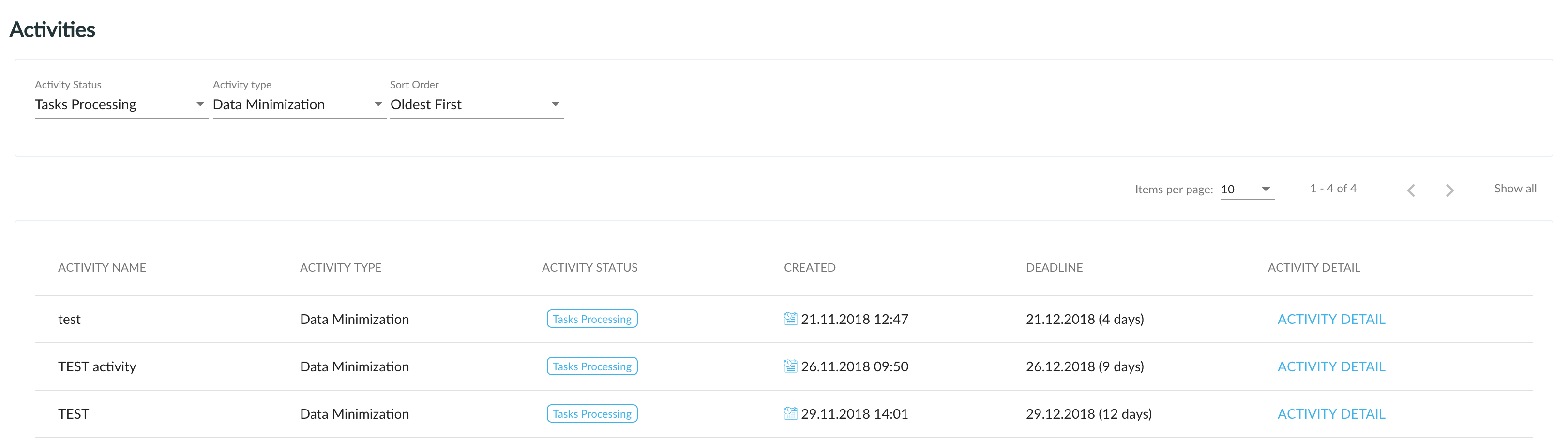
Creating activity
To create new activity, search for documents with recognized personal data in Discovery by using search bar or saved search. Tick documents you want to work with. Click on New activity button and choose "Data minimization" or "Data breach".
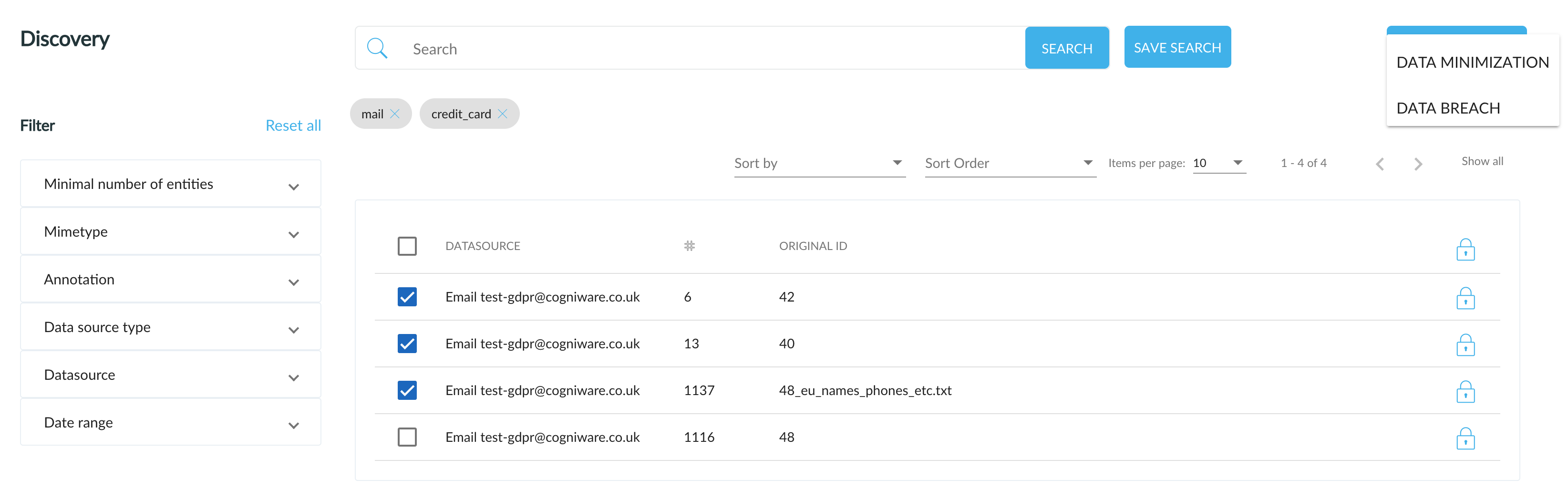
Fill up values in a pop-up window with name of the activity, tick "Go to the created activity" and click on Create activity.
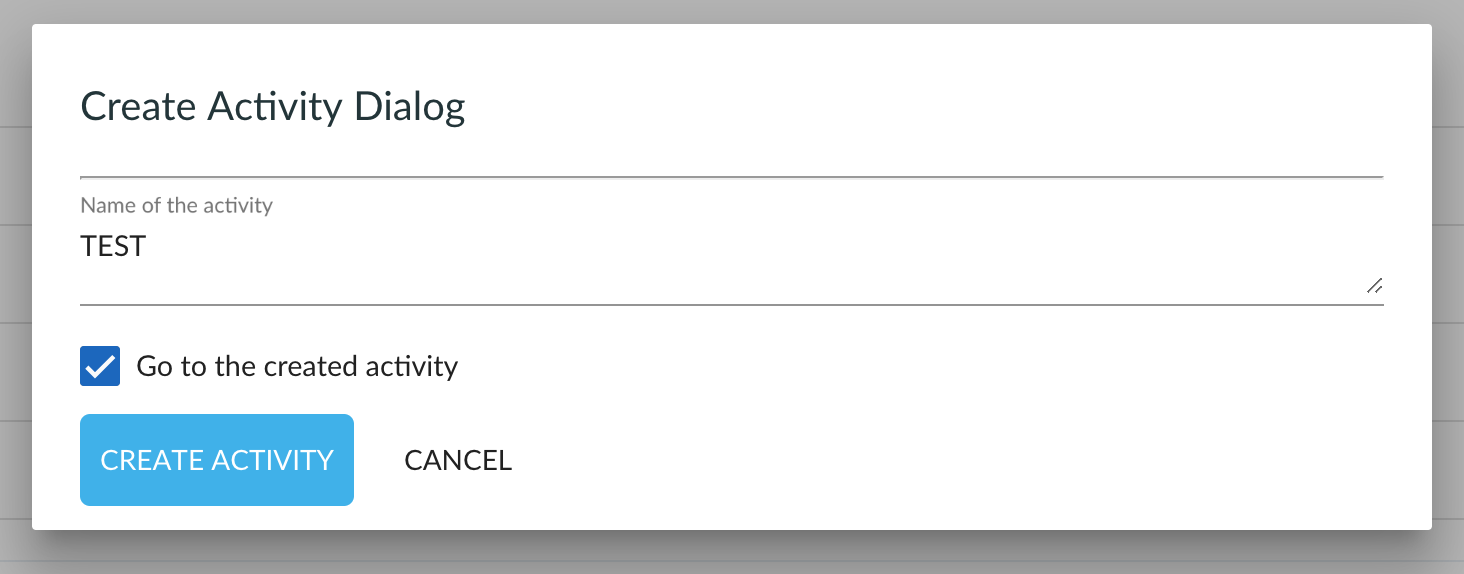
You are redirected to created activity. If you want, you can set a new deadline for processing or continue with default date (which is 30 days after creating date) by clicking on Initiate activity assessment.
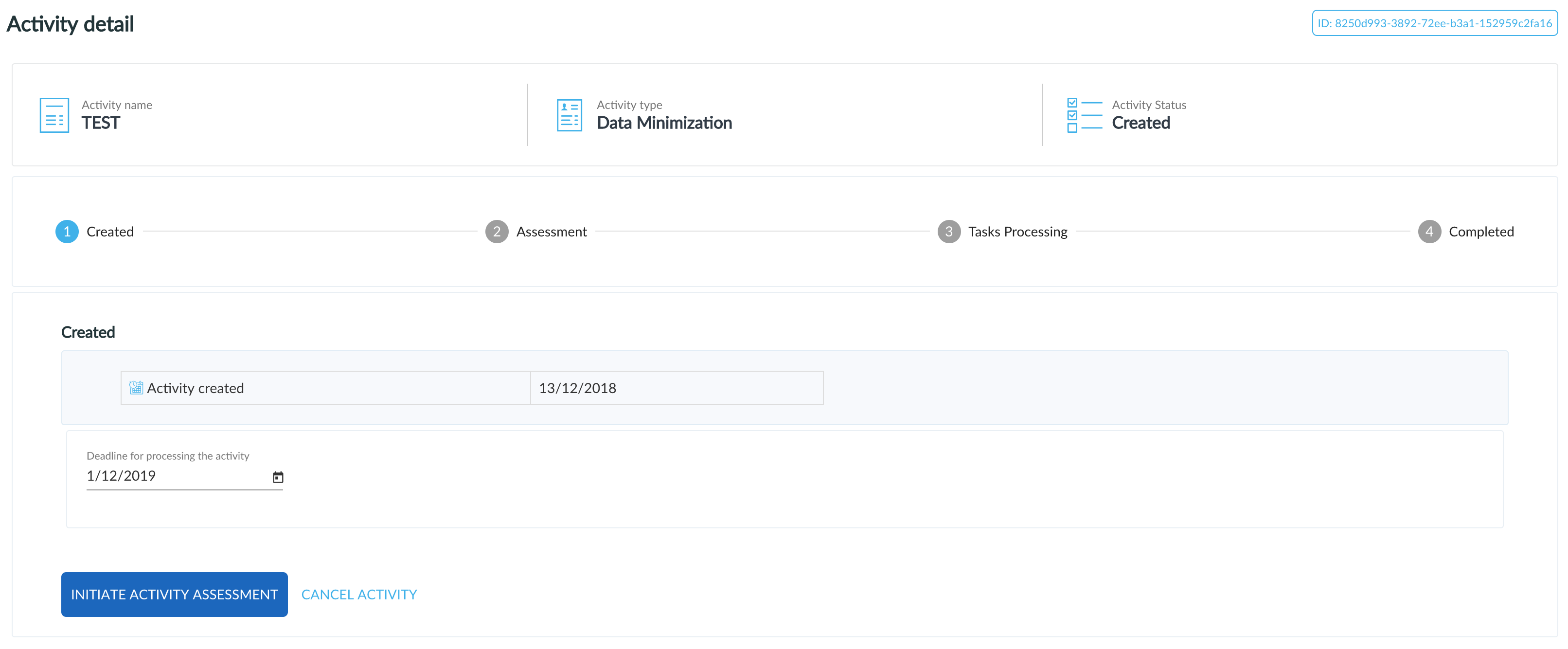
Now you can work with selected documents and Erase, Keep or Mask recognized personal data in records. If you want to choose the same action for all records a single step can be selected for all of these documents (ALL ERASE/KEEP/MASK). When you are finished with working with records, click on Finish assessment.
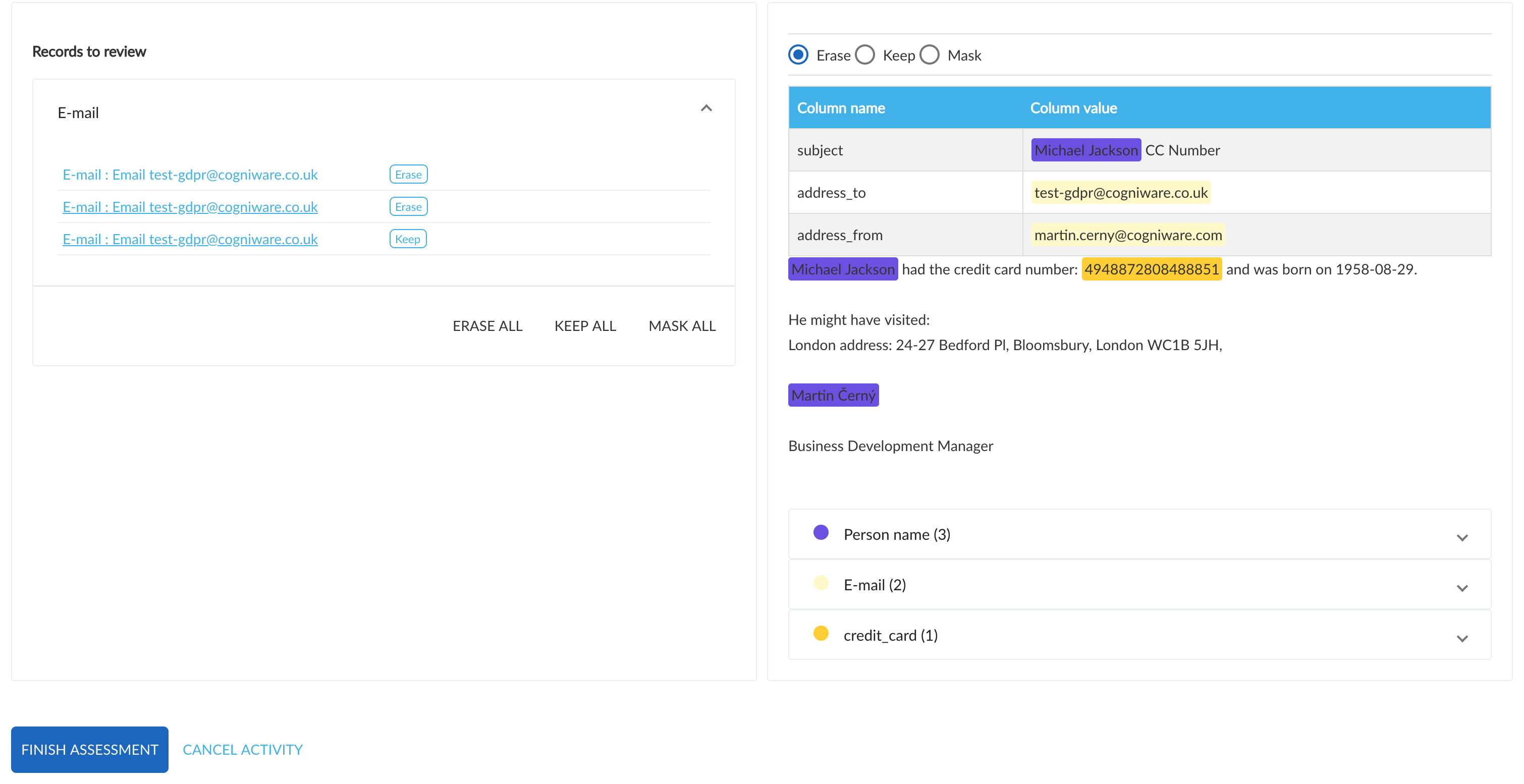
Now you are able to complete the tasks for erasing or masking information (for keeping, there are no further steps). Task is created for every activity.
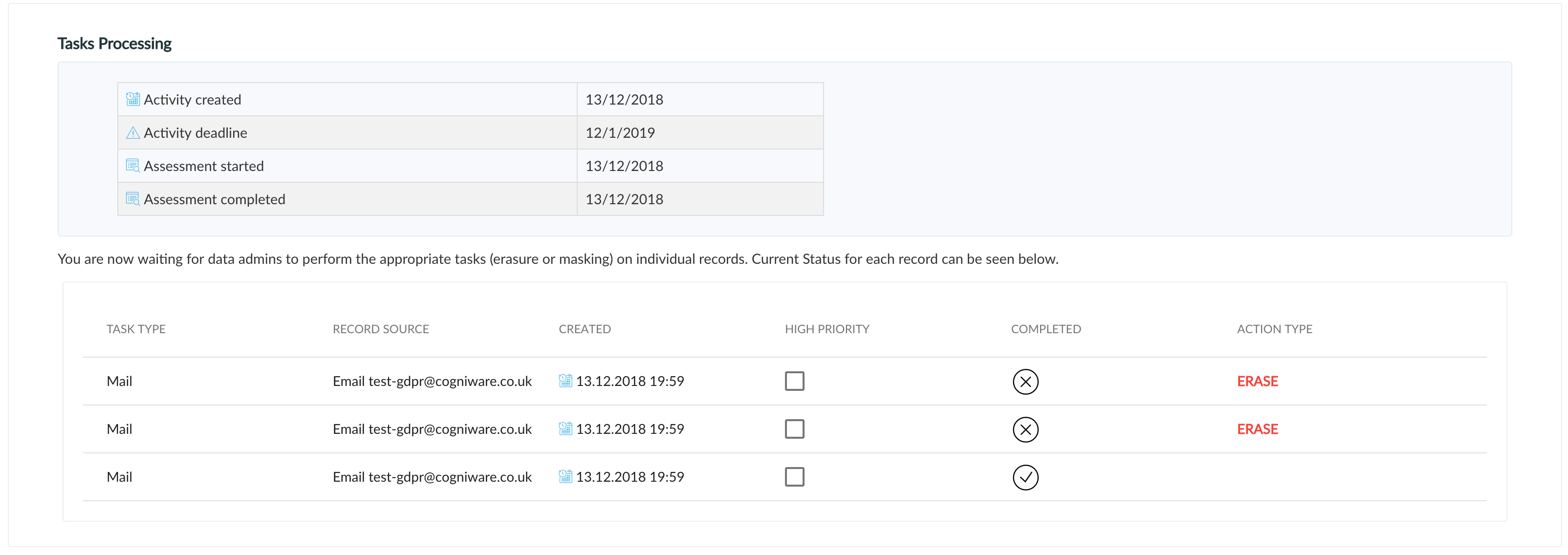
You can complete these tasks in detail of activity or you can search for it using Activities in navigation pane and click on it's detail. To complete activity, click on Complete.
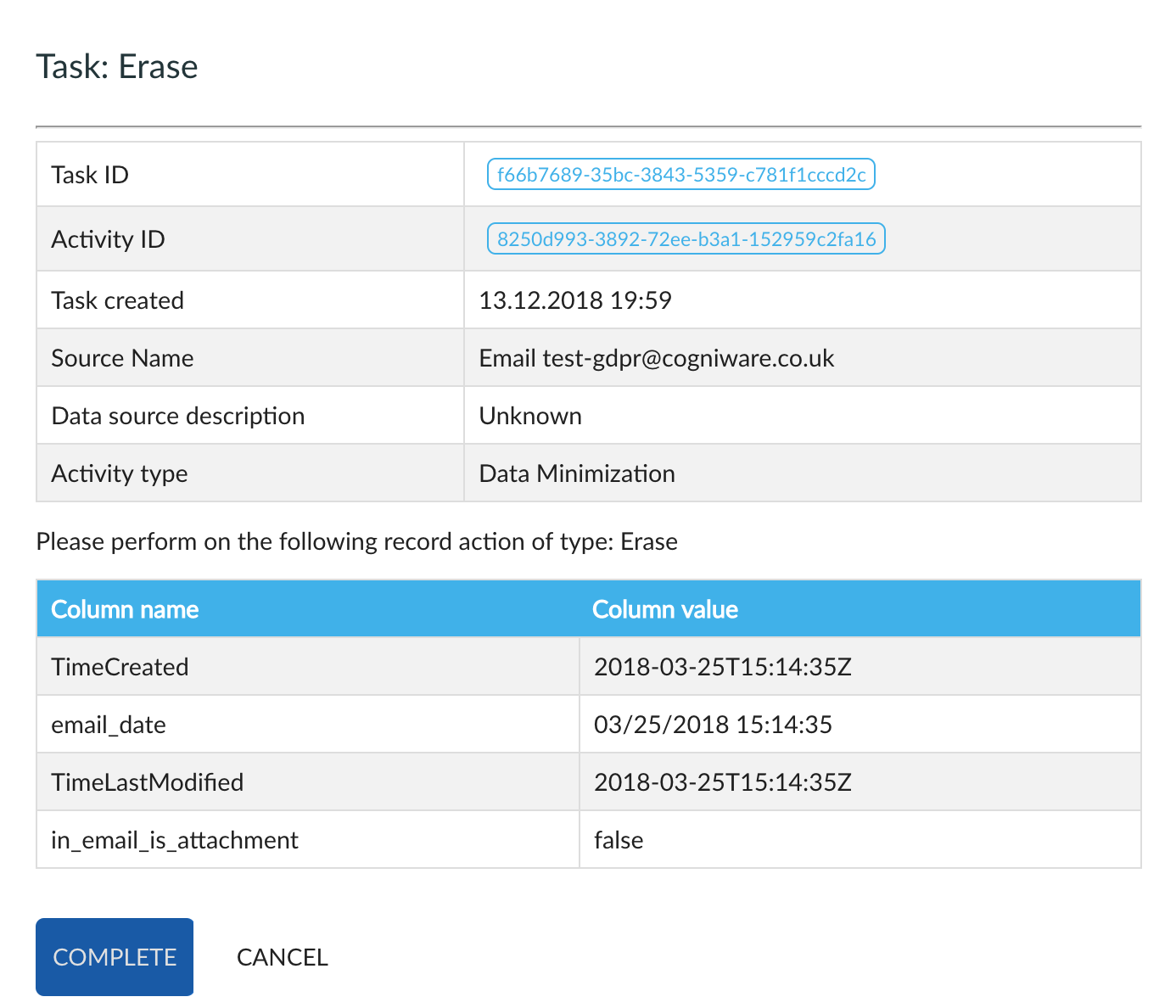
After all tasks are completed, refresh the page (F5) and you see, that status of activity is Completed and all information with dates about this activity are displayed.
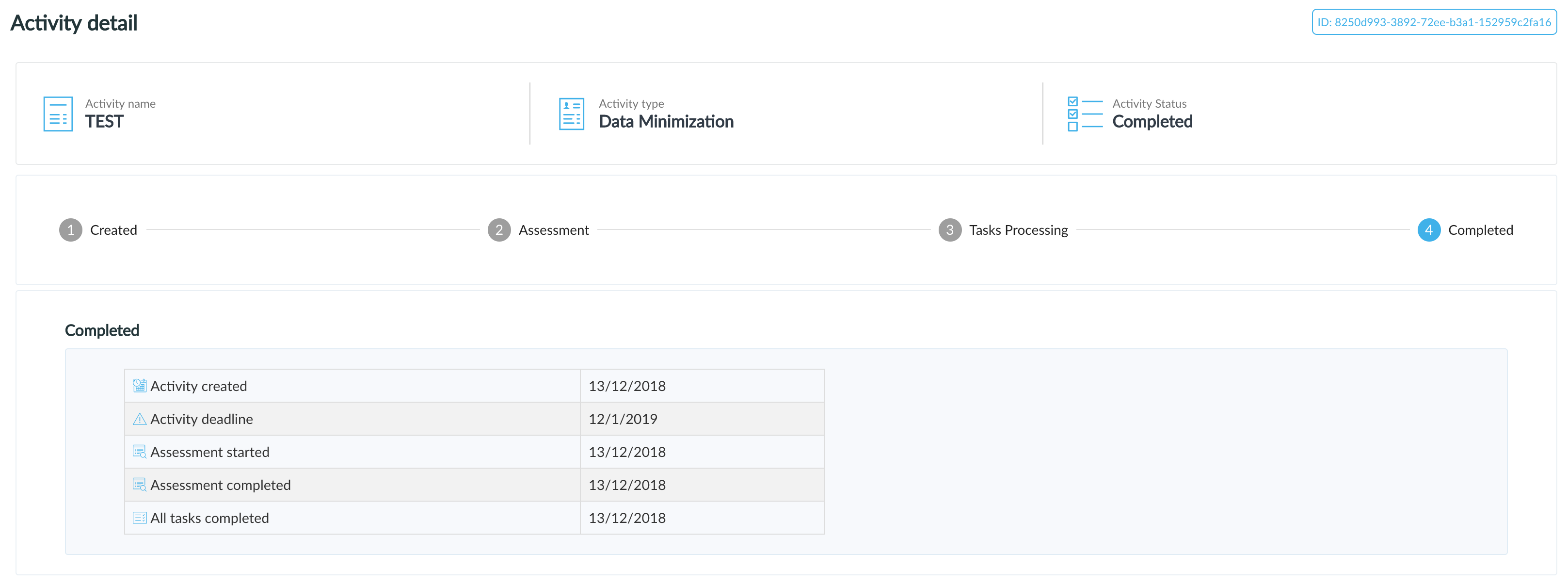
Next topic: Tasks view
Get me there: