Users and Roles Management
User Management
All GDPR Explorer users are authenticated through LDAP server. To manage the LDAP server the administrator can use the phpLDAPadmin client.
To access the phpLDAPadmin:
1. Click on your name at the top right corner while logged in to GDPR Explorer. You must have GDPR Admin role assigned to your user. Click "Administration".
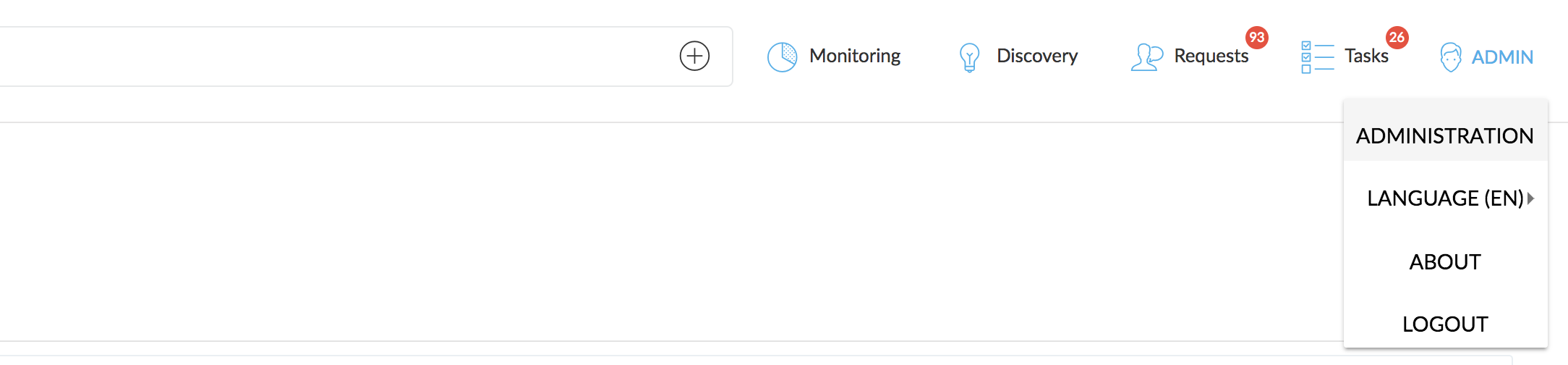
2. Select User management TAB
3. Click on the USER MANAGEMENT button
phpLDAPadmin will open in a new browser tab.
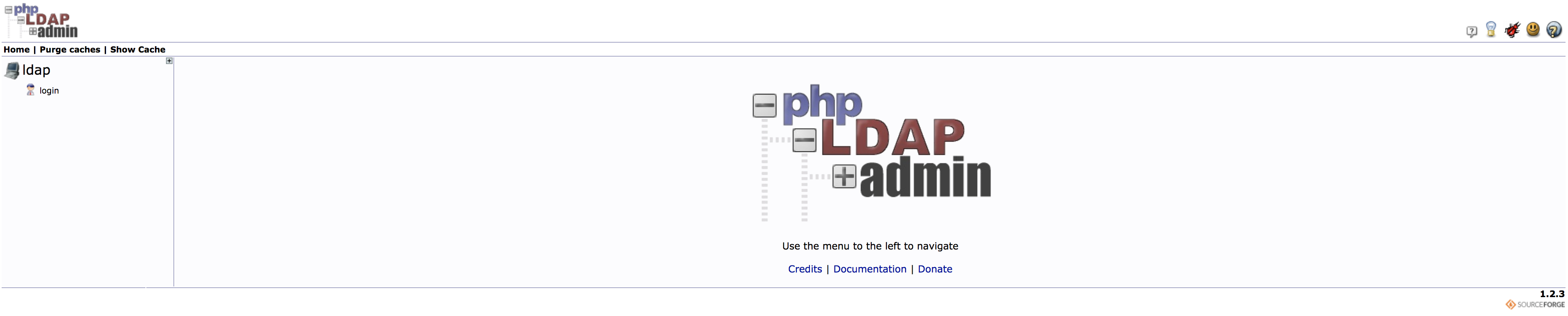
Click on login (in the menu on the left).
Login DN: cn=admin,dc=cogniware,dc=com
Password: Your LDAP_ADMIN_PASSWORD

Click Authenticate
After succesful log-in you can open the LDAP tree in the menu on the left side.
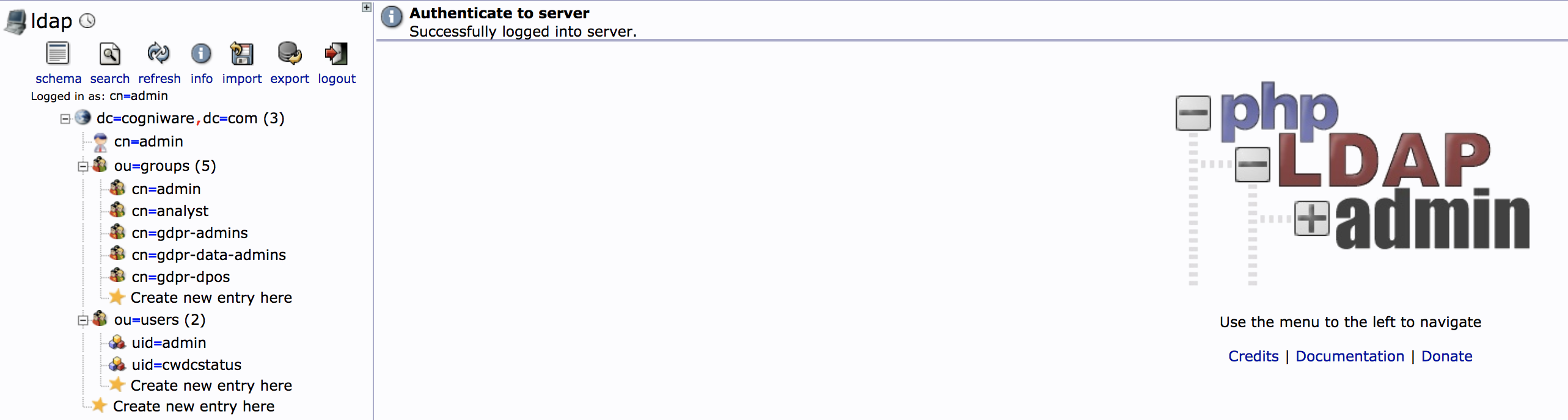
Add new user
1. Click on Create new entry here inside the ou=users object.
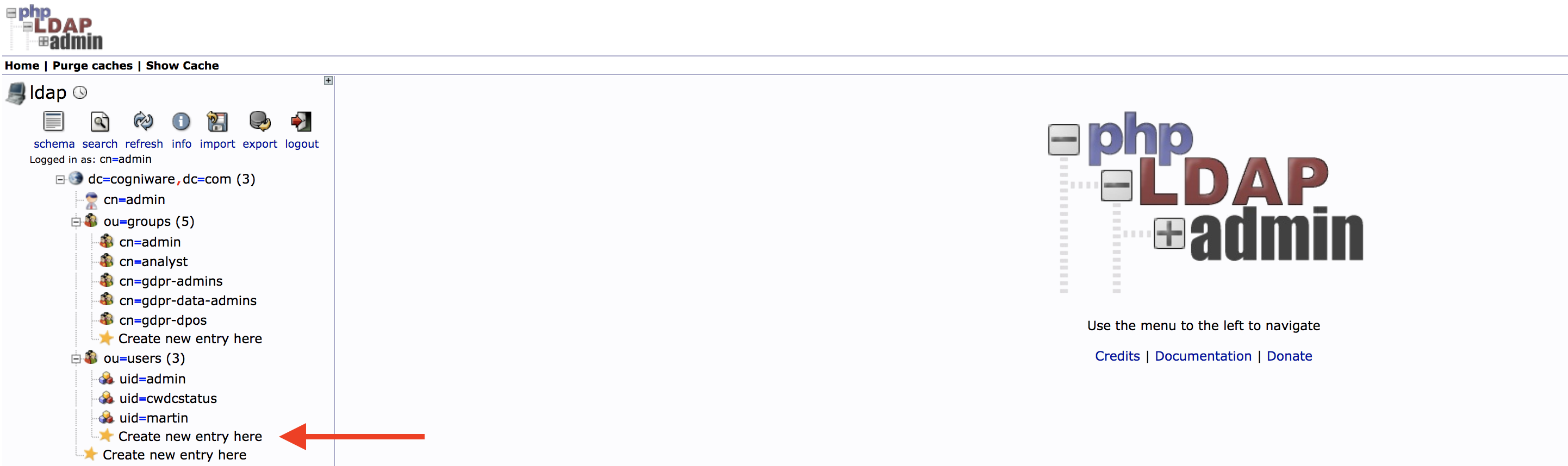
2. Select Default template

3. Select personWithSettings class
4. Click Proceed
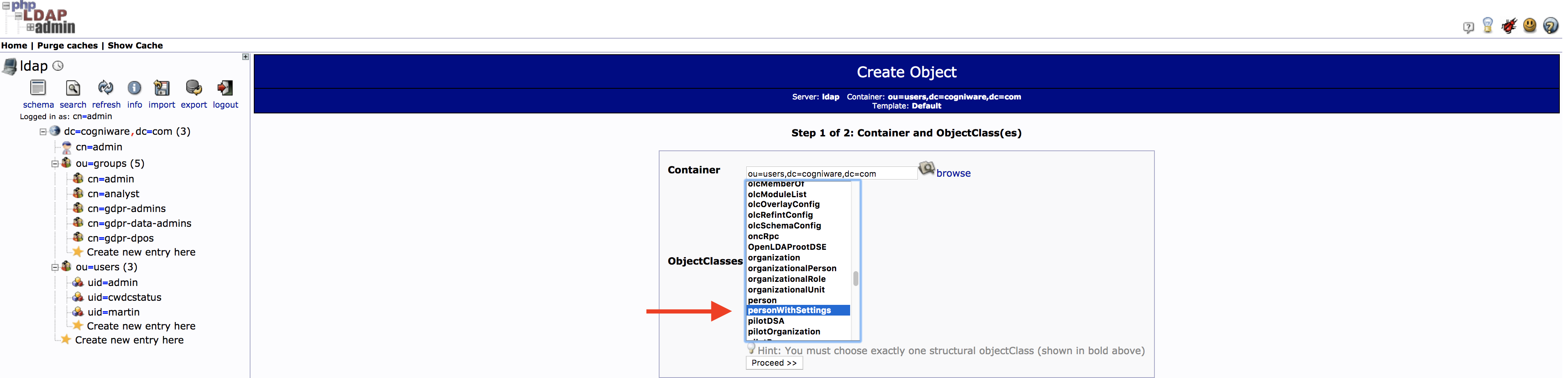
5. Select User Name (uid) as RDN from the drop down.
6. Fill in:
Common Name (cn) - Person full name
Surname Name (sn) - Person family name

Password - Can be changed later

User name - Used to log in

Click on Create Object at the bottom of the page.
Check the summery of the person and if it is correct, click Commit.
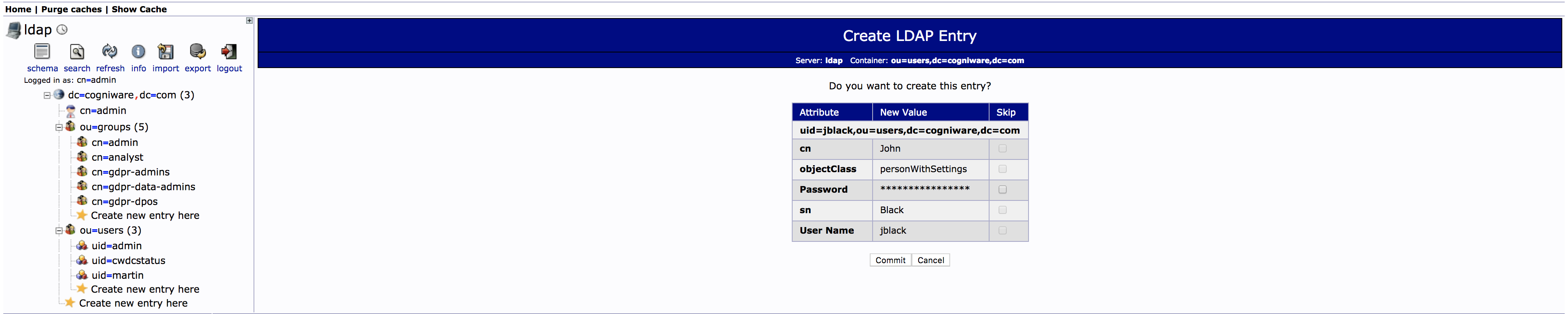
You have succefully added a new user.
Add user to group
Based on the groups the user is the member of he or she will be granted access to parts of the user interface.
1. To add the user to group - first select the group you want to add the user to (example: gdpr-data-admins).
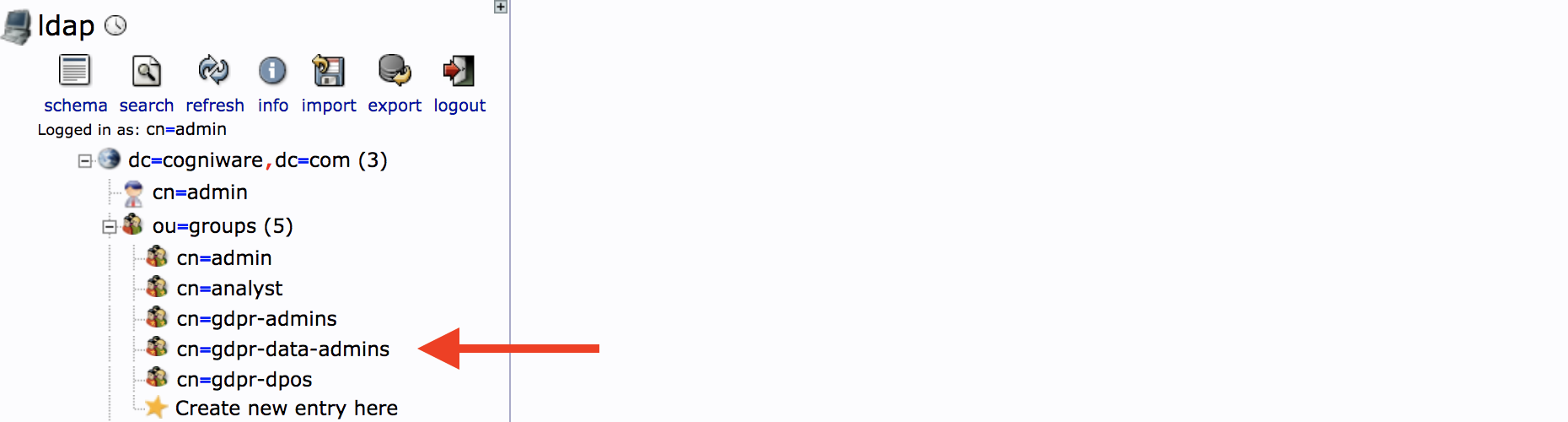
2. Click add value
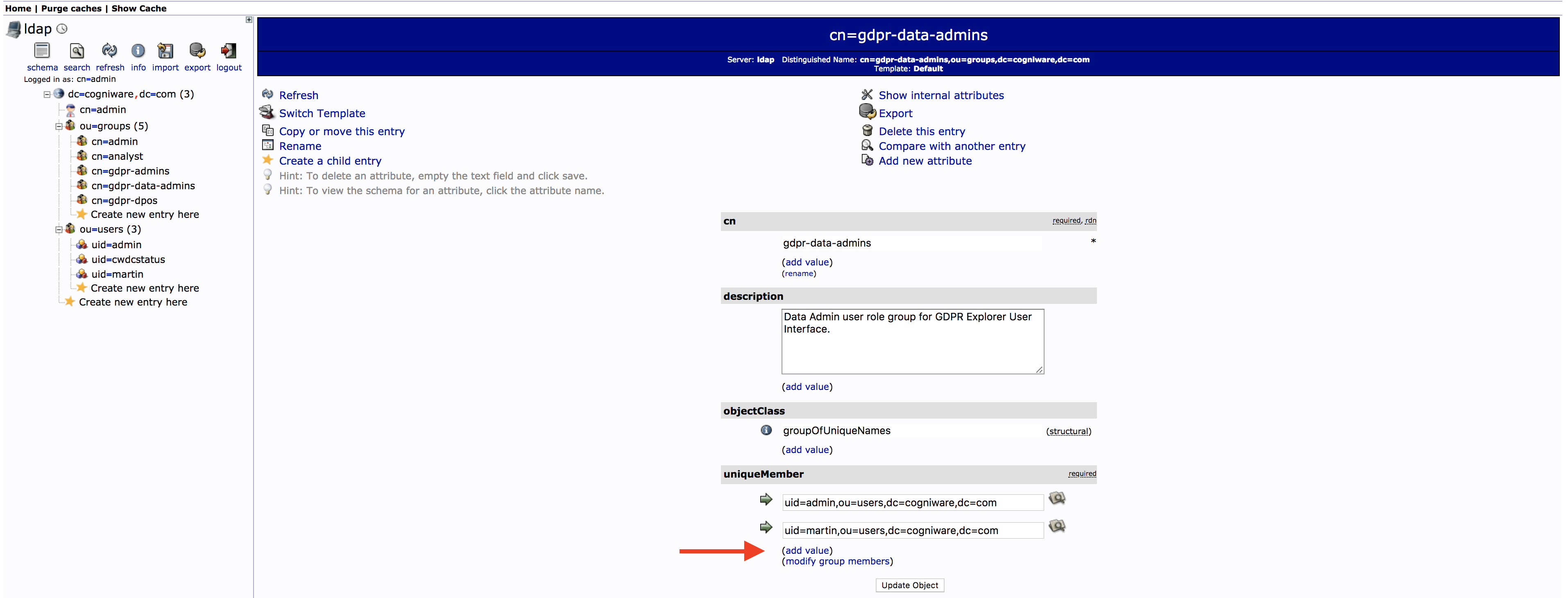
3. Click the search icon next to the new member line
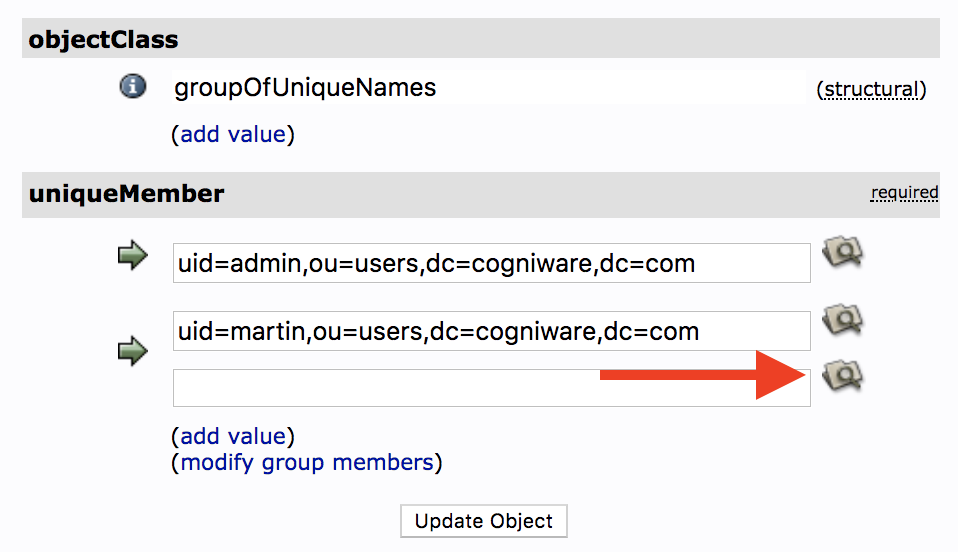
4. In the pop up window navigate and search for the user you want to add. Use the small + sign to expand cogniware and users - there you will be able to locate your person.
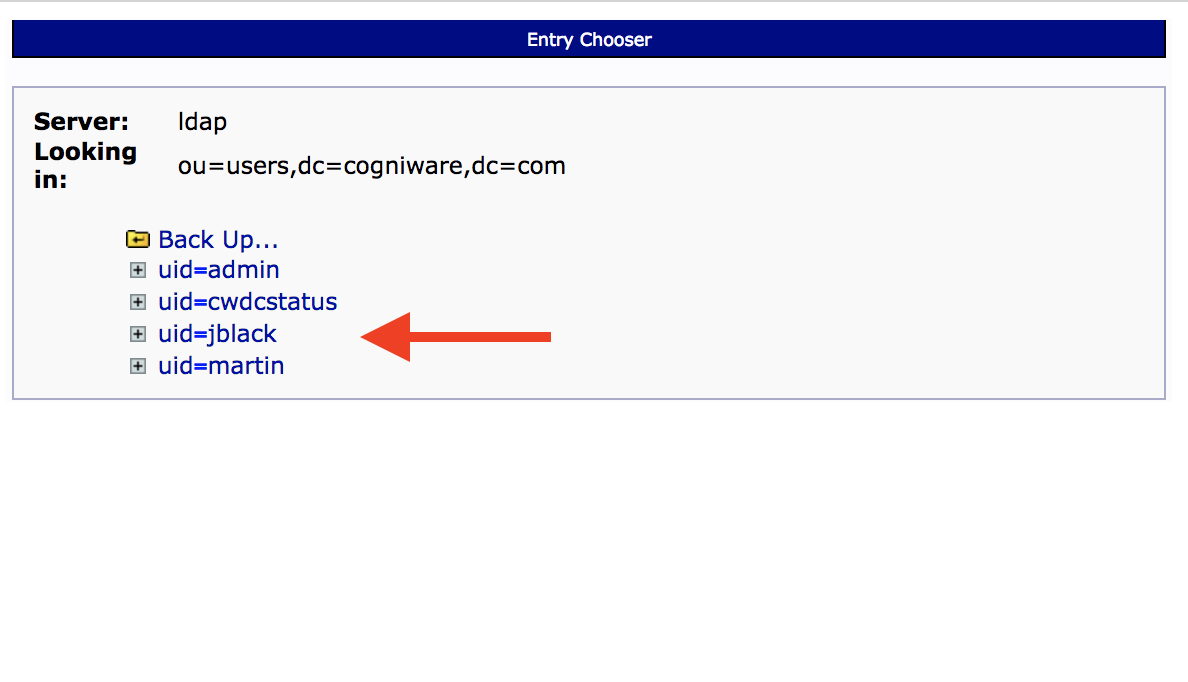
5. Select the person by clicking on him or her.
The line will be automatically filled in.
You can repeat the steps 2 - 5 to add more users to the group.
6. Click on the Update Object button to finish adding users.
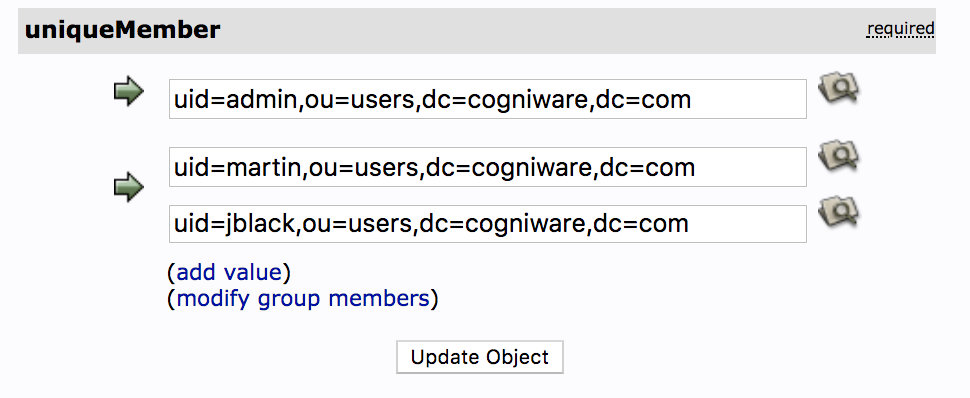

7. Confirm by clicking Update Object again.
You have succesfully added the person to the group.
User password change
This section explains how individual users can change their personal password without administrator being able to know the password.
1. The user should open his browser and go to YOUR_URL/management/users
2. Log in using "uid=YOURUSERNAME,ou=users,dc=cogniware,dc=com" and your current password
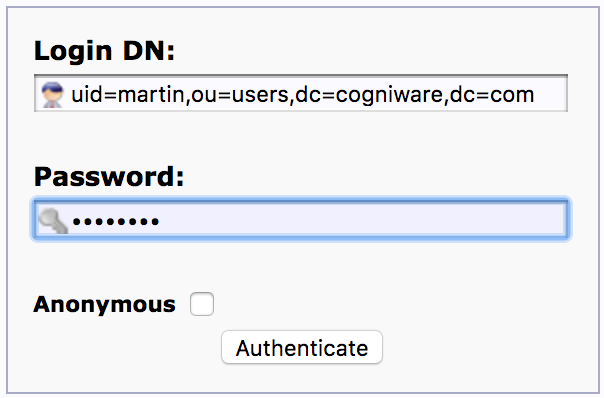
3. Use the navigation menu on the left to open your user object
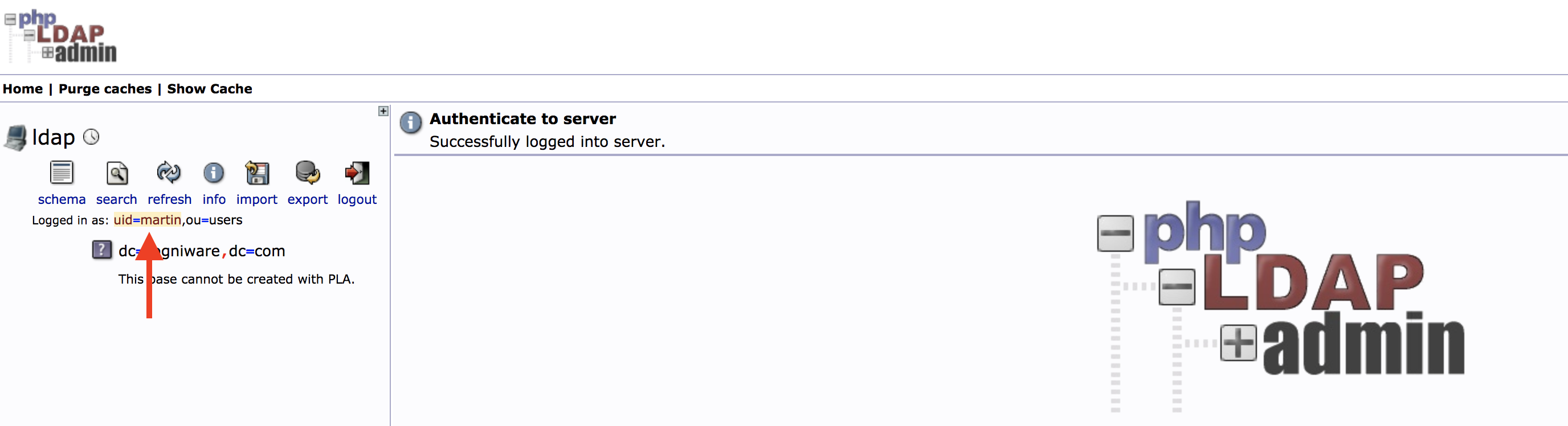
4. Change the password and click Update object.
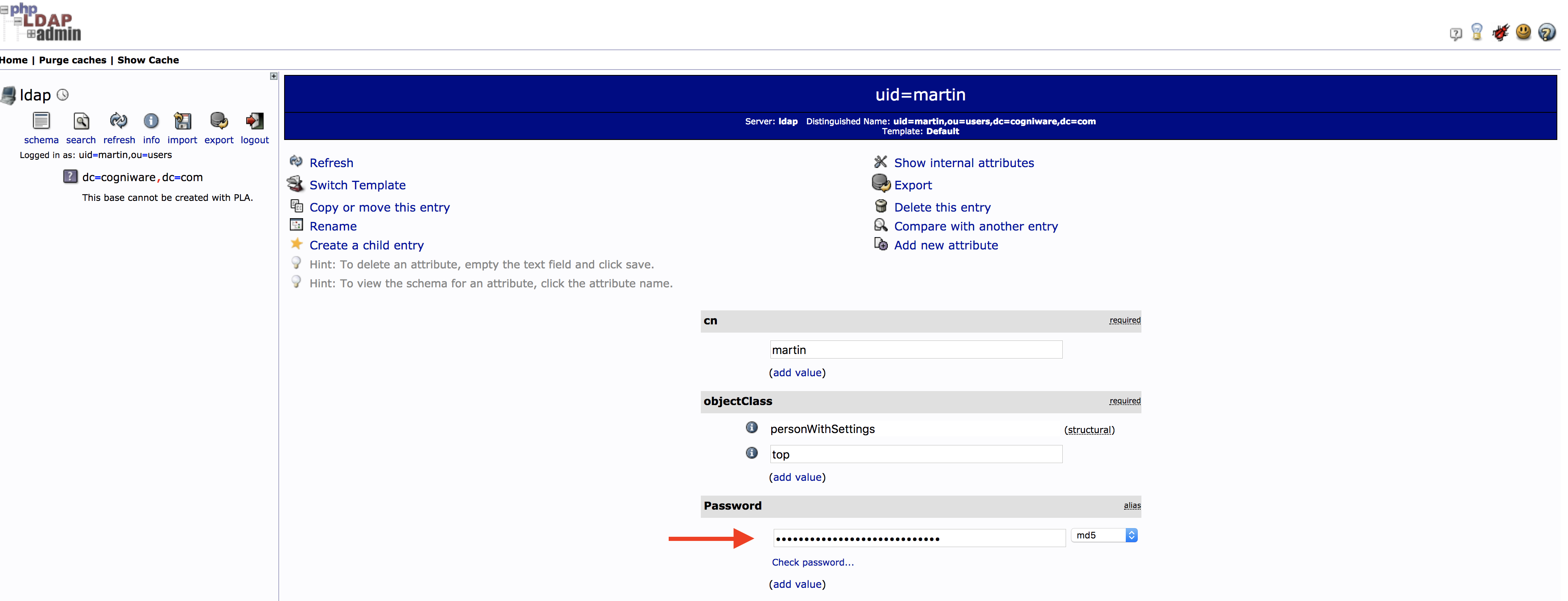
5. Confirm the update

6. You will be logged out and the password change confirmation message will be shown - you have successfully changed the password.

Get me there: