Navigating GDPR Explorer
Reading time: 3 minutes.
This article explains how to navigate between individual screens of the GDPR Explorer User Interface.
Navigation pane
You can use the Navigation pane at the top of the screen to access all the views (Dashboard, Requests and Tasks) and search for individuals (data subjects). It remains visible at all times and lets you also navigate to configuration or to change language. Your organization's navigation pane might be slightly different based on your configuration and individual access rights.

- Clicking on GDPR Explorer will take you to the Dashboard view.
- Clicking on Monitoring takes you to Monitoring view. You can find here statistic data in structured form in charts.
- Clicking on Discovery takes you to Discovery view. There you can search for personal information in all documents imported from data sources.
- Clicking on Activities takes you to the Activities view. The small red number above Activities indicates twenty seven open Activities in the system.
- Clicking on Tasks takes you to the Tasks view. The small red number above Tasks indicates twelve open Tasks in the system.
- Clicking on Requests takes you to the Requests view. The small red number above Requests indicates ninety one open Requests in the system.
- Clicking on Find subject you can search for individuals to respond to their GDPR Requests. More on this in Searching and Adding Data Subjects.
- Clicking on GDPR Policy GDPR Document management is opened. More in this in GDPR Policy view.
- By clicking on Username (in this example ADMIN) dropdown list is displayed with possibility to go to:
ADMINISTRATION takes you to Administration view where you can set configuration of sections of GDPR Explorer view.
LANGUAGES where you can find currently used translation and you can change the language of the interface.
ABOUT will show you the version and other important system information. You need to provide the system version this when submitting request at Cogniware service desk.
LOGOUT you will end your session.
Dashboard
This screen shows general information - personal data store statistics, request type statistics and status of scanned data sources. For more information on the Dashboard, please head over to the Dashboard view.
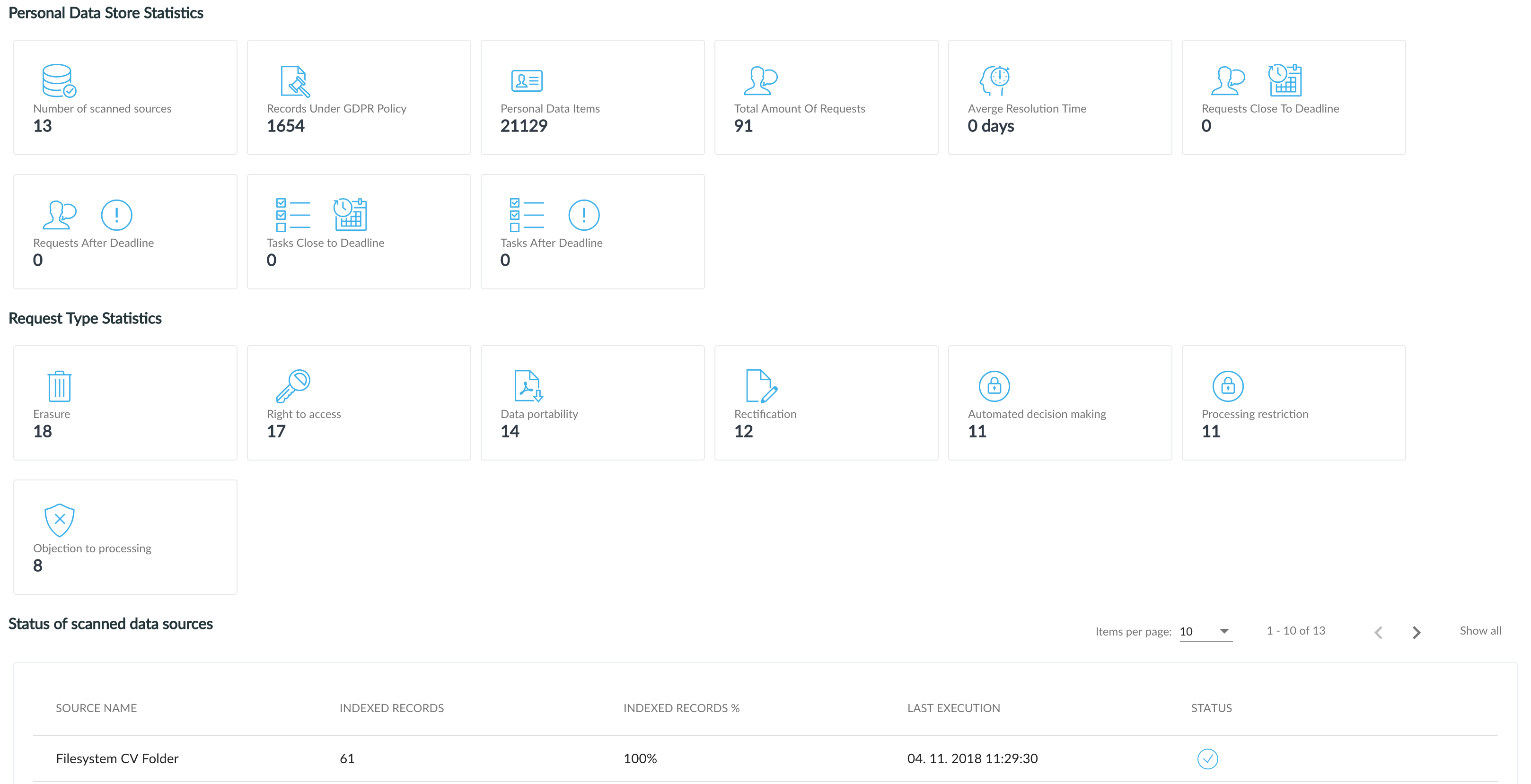
Monitoring
Statistic data in structured form in interactive charts. Allow you to browse data statistics a then work with them in Discovery view. For more information on the Monitoring, please head over to the Monitoring view.
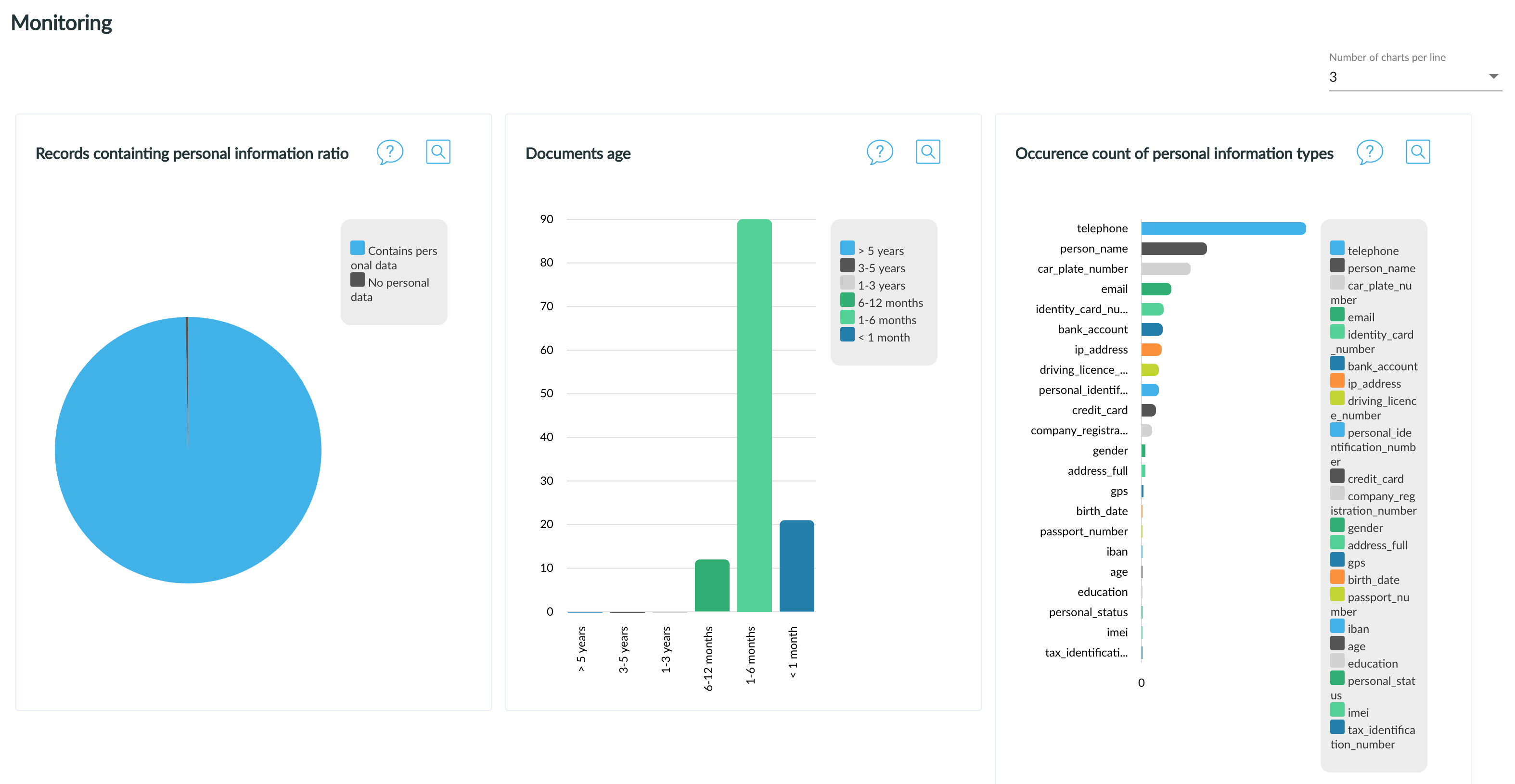
Discovery
Access to searching personal data of subjects directly in external files (documents) by using keywords and filtering options for all documents available with personal data. For more information on the Discovery, please head over to the Discovery view.
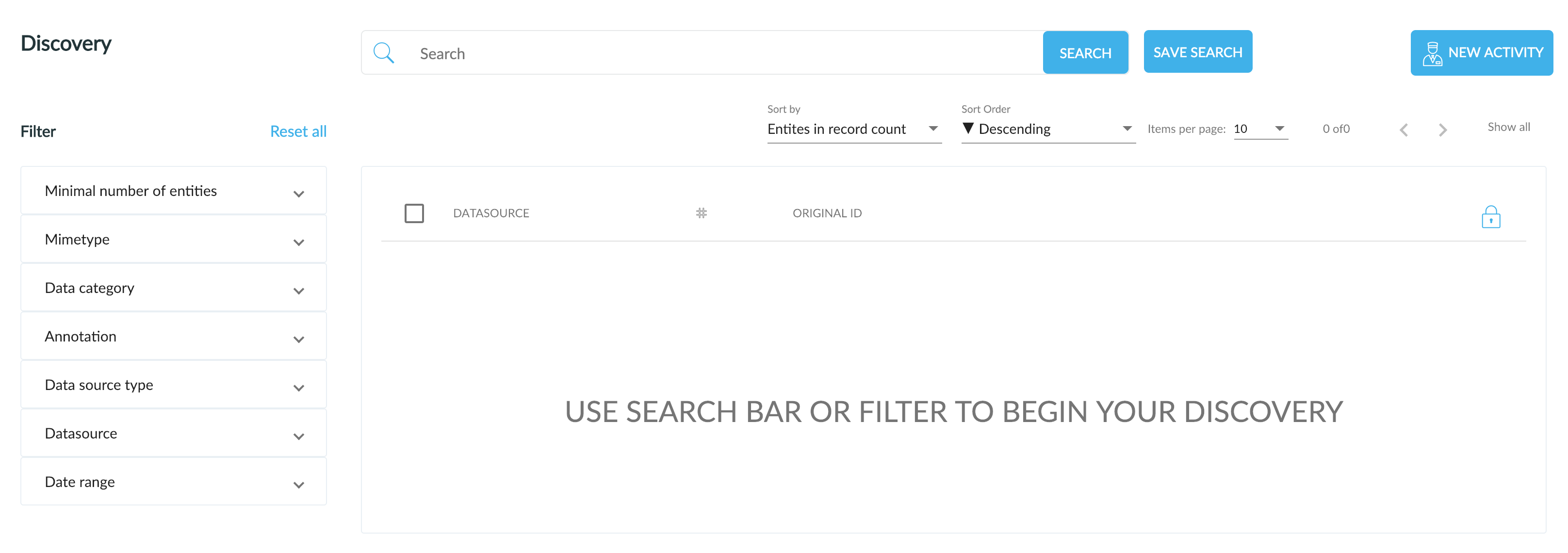
Activities
List of open and completed GDPR Activities. You can work with all your activities from here. For more information on the Activities, please head over to the Activities view.
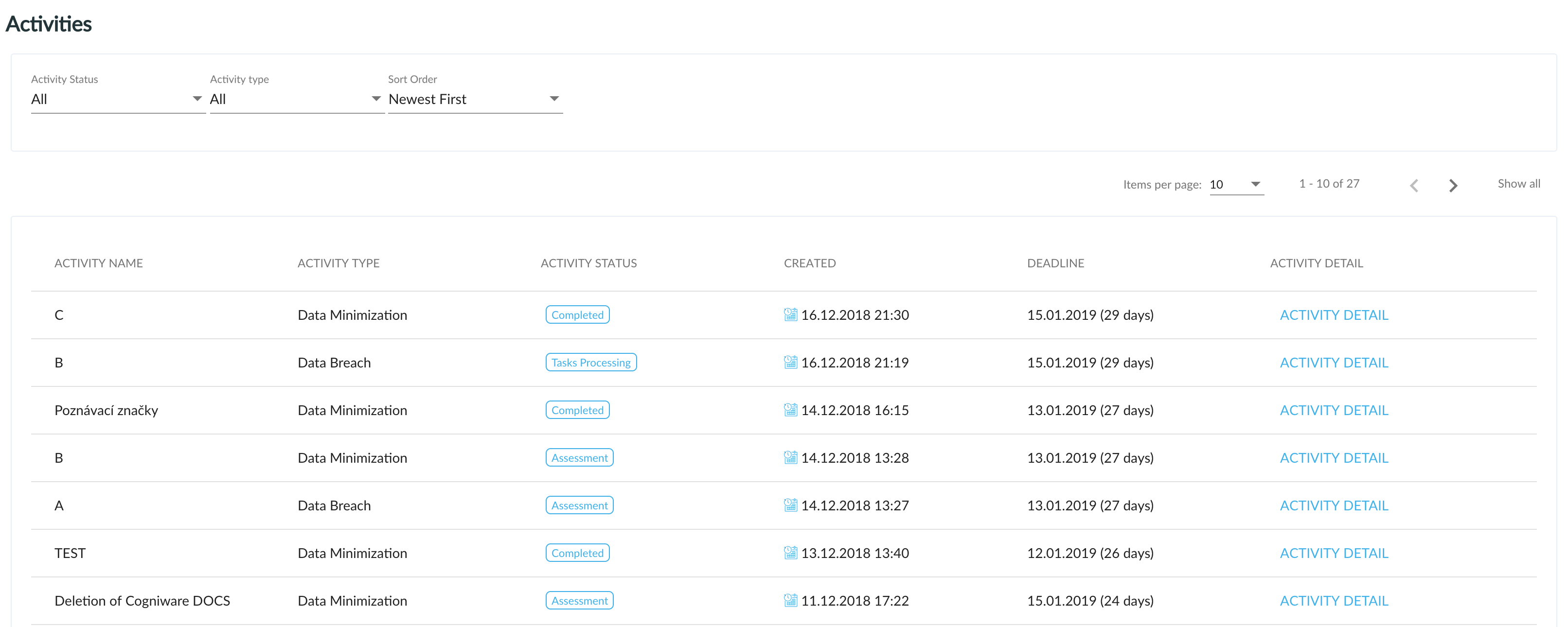
Tasks
List of open and completed tasks from all requests. Each task represents one activity that needs to be performed in the source system. For more information on the Tasks, please head over to the Tasks view. To understand how tasks are created please read GDPR Workflow.
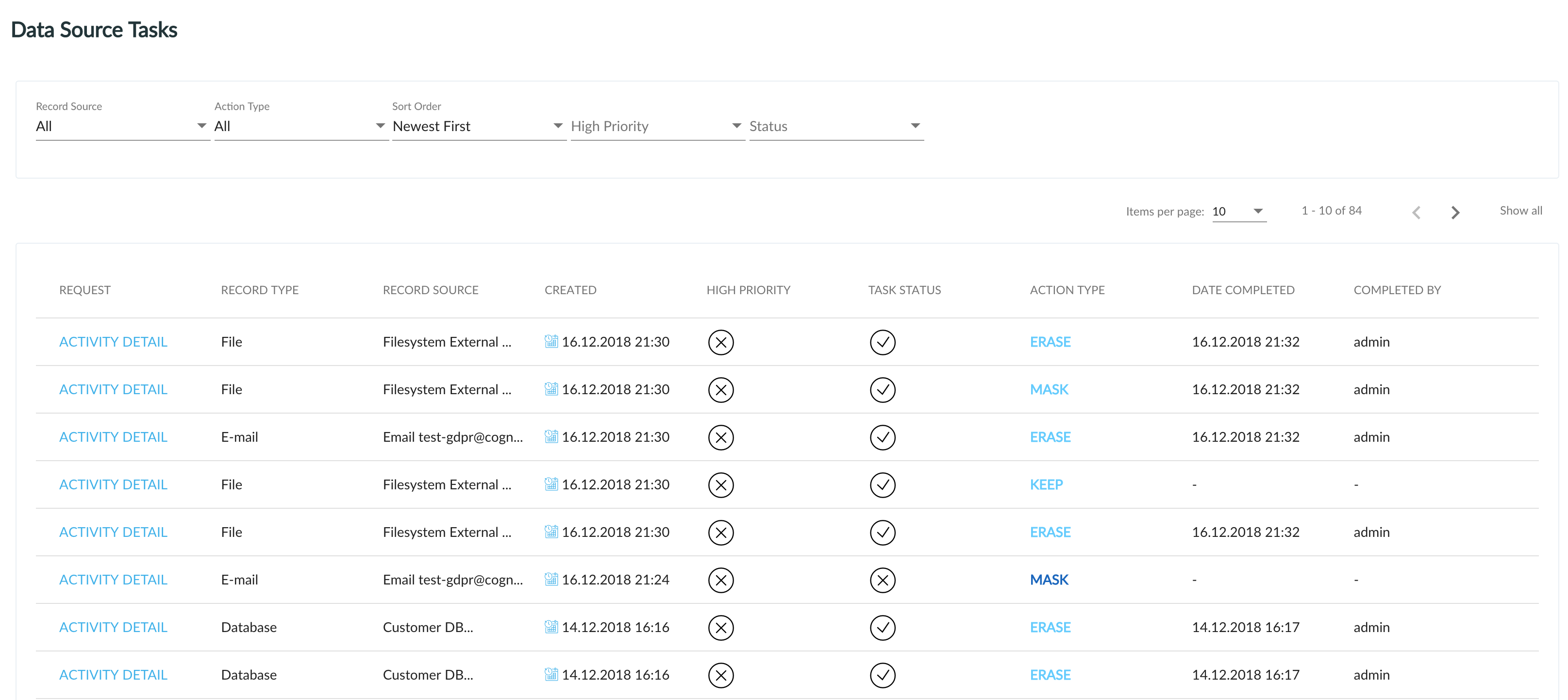
Requests
List of open and completed GDPR requests. You can work with all your requests from here. For more information on the Requests, please head over to the Requests view. To understand how requests are created please read GDPR Workflow.
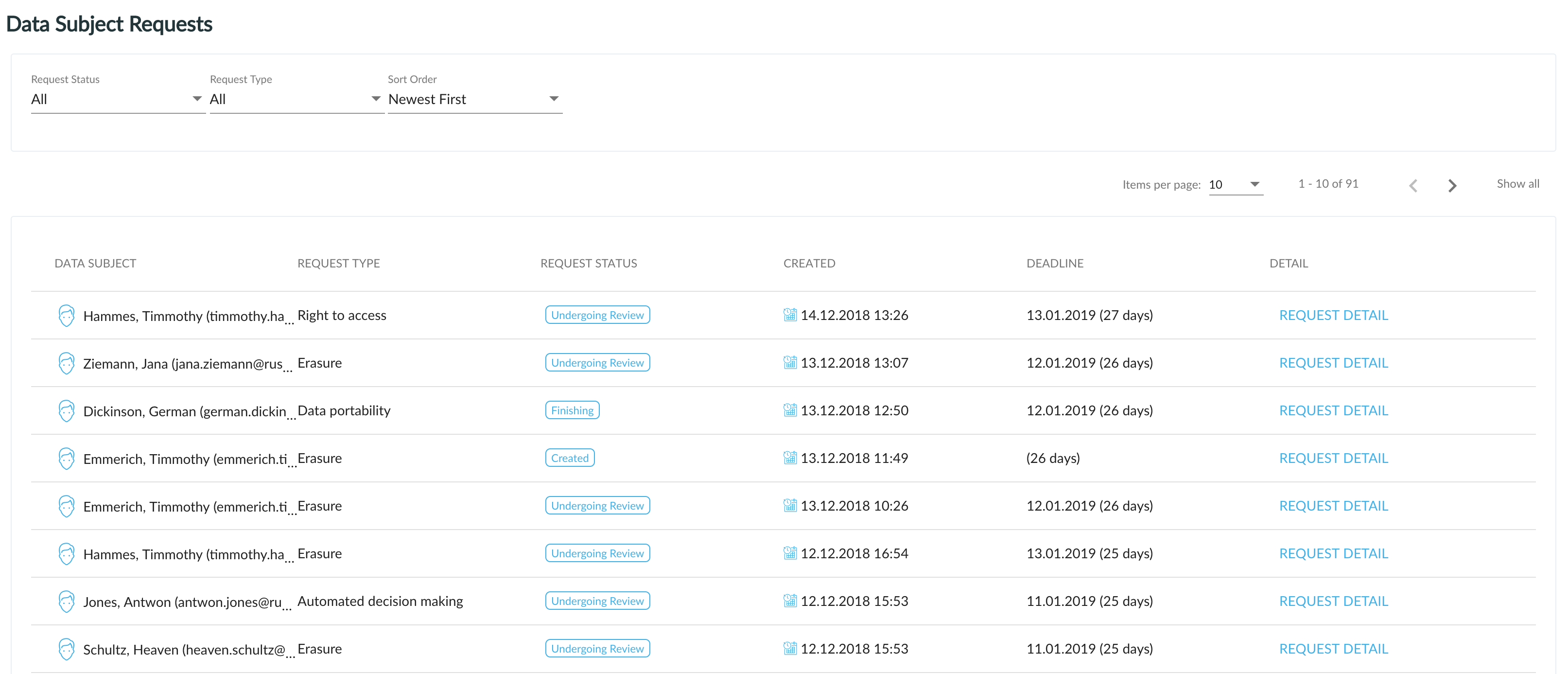
GDPR Policy
GDPR document management. Here you can store all documents related to GDPR Policy. To understand how to work with this section please read GDPR Policy.
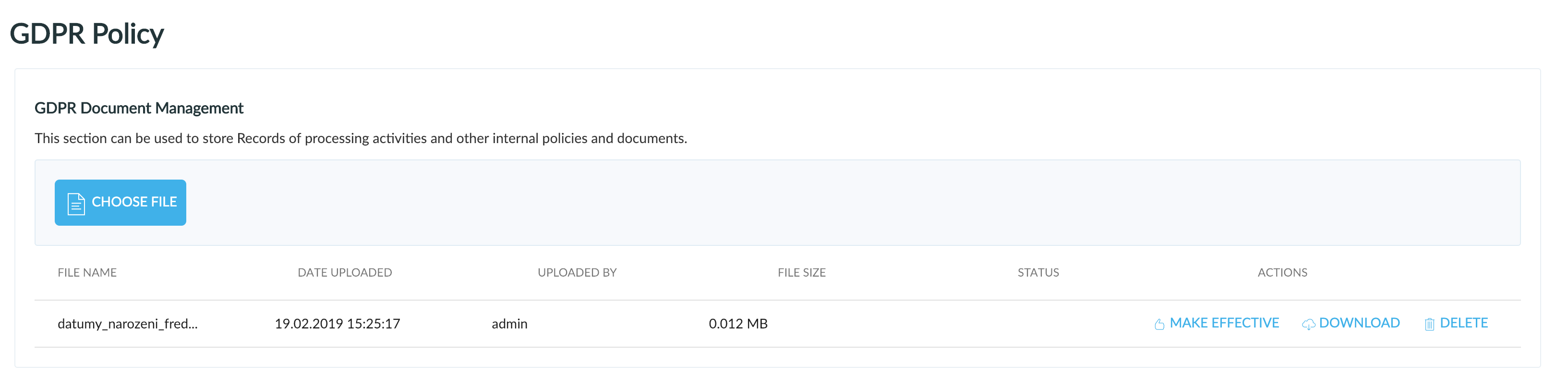
Administration
Possibilities to set GDPR Explorer settings for personal data storage, annotations, structure of PDF files and their's translation. You can find here redirection to DataCollector or other system tools. For more information on the Administration, please head over to the Administration.
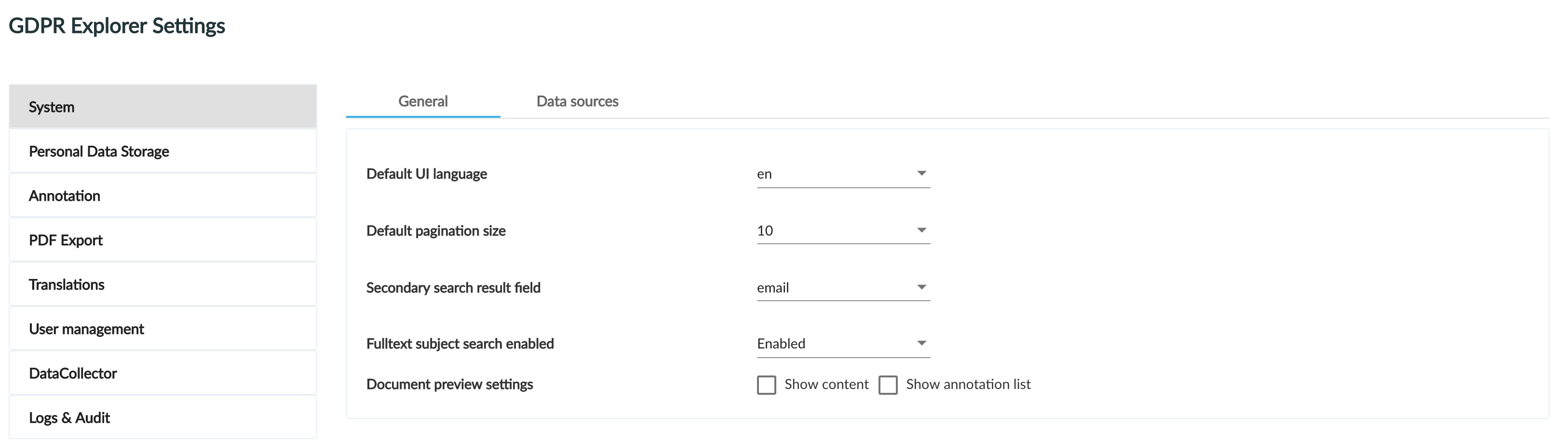
Next topic: Dashboard view
Get me there: