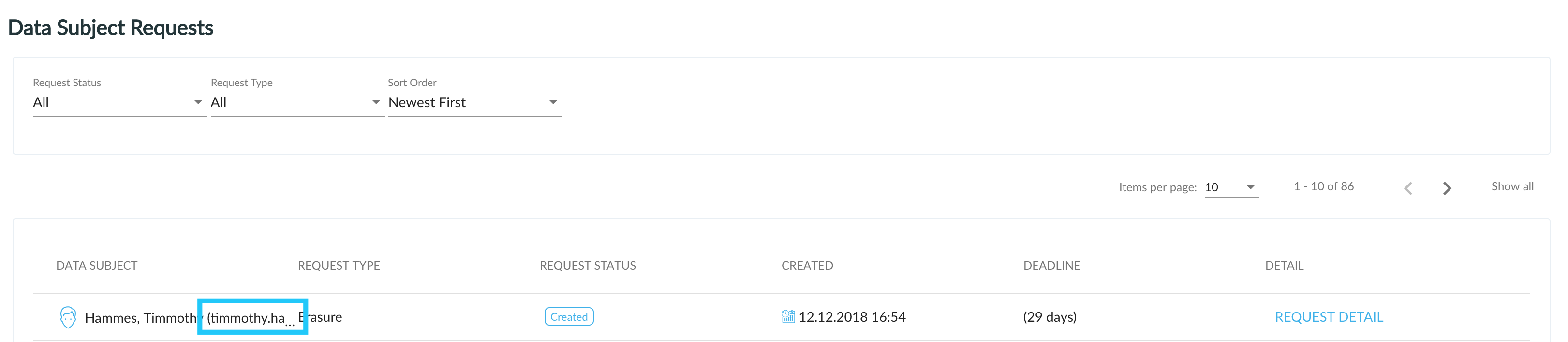GDPR Explorer UI Administration
System
General
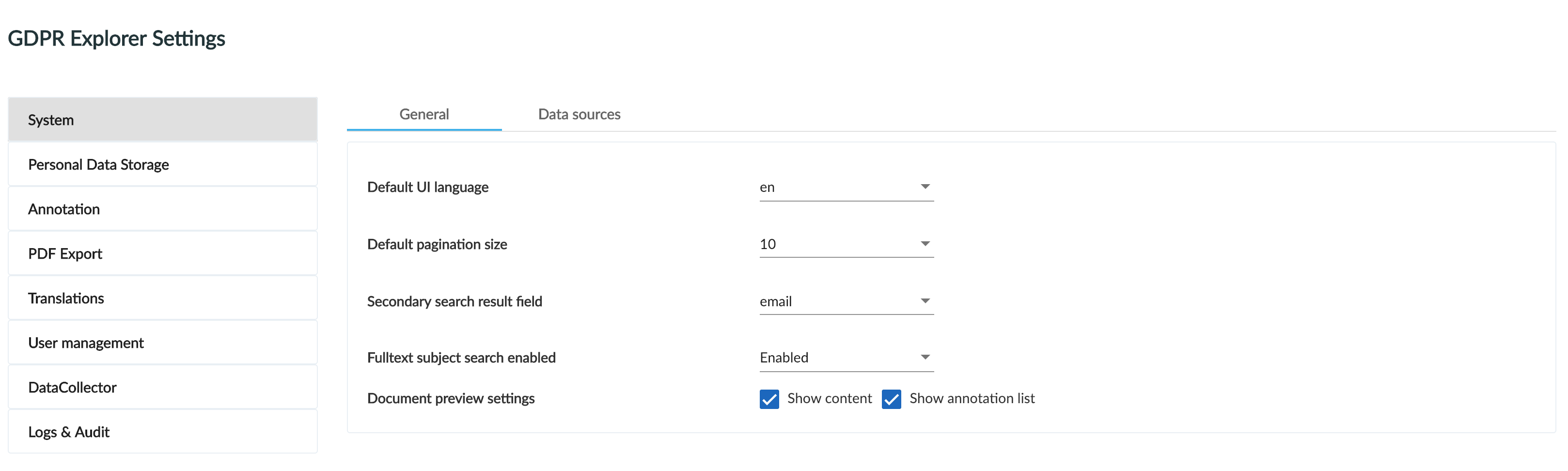
You can set default language for UI of new users.
For every page that has list of results you can set default pagination per page parameter (10, 20, 50 or 100 results per page).
In Secondary search result field you can choose from options, what personal information are displayed beside full name of the subject from subject database. This change affects which value would be visible for:
- results of searching for subject in subject database
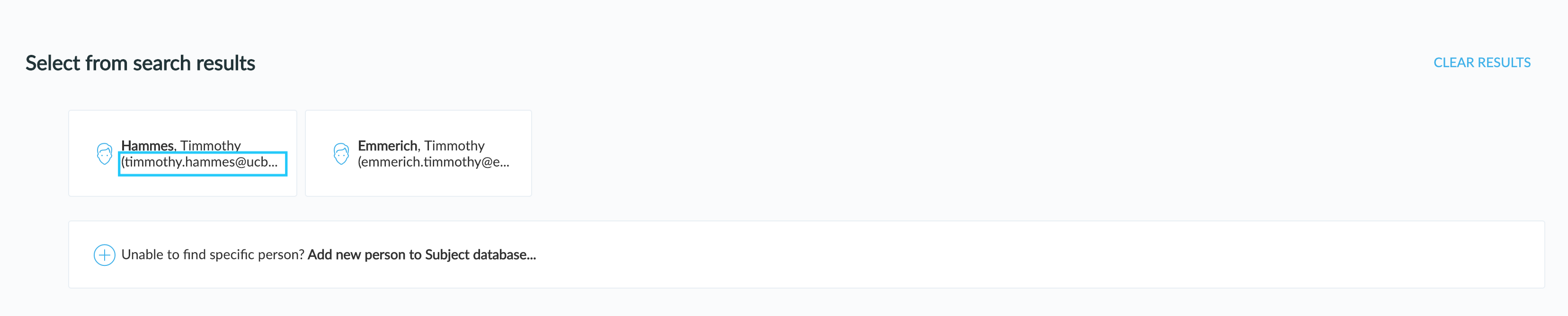
- list of requests in Requests view
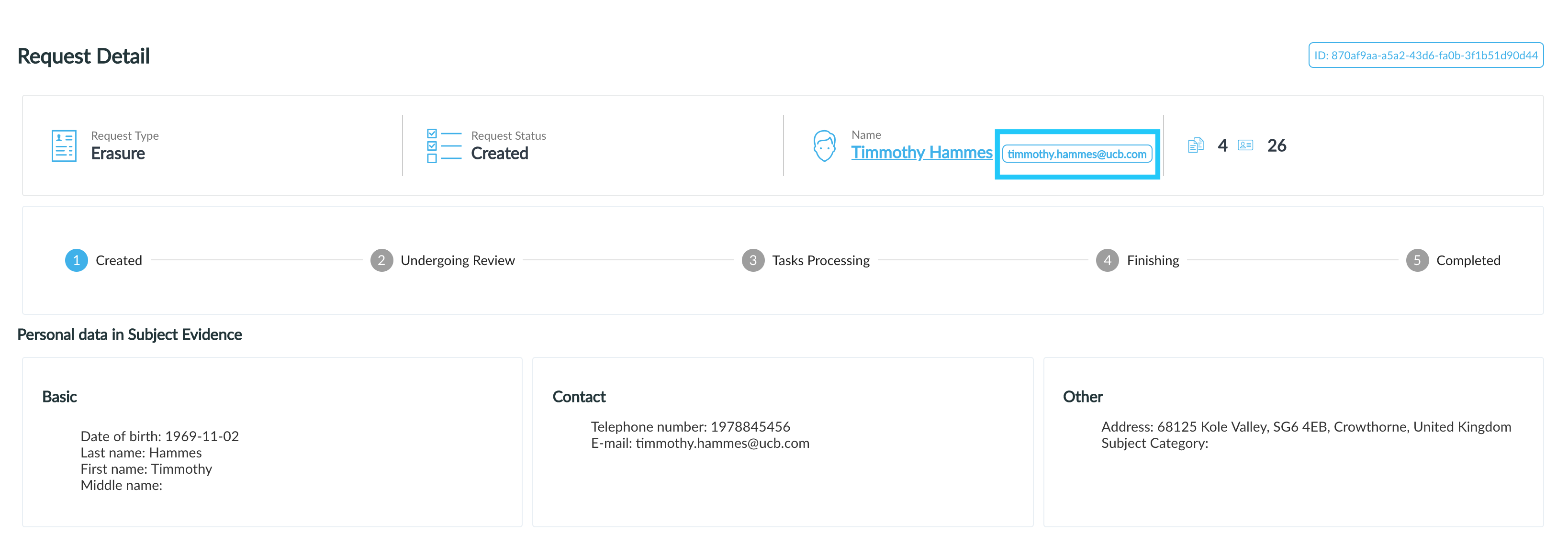
- working with Request detail
In Fulltext subject search enabled you can enable this feature to perform fulltext search for a user using search bar. If feature is disabled, you can only use advanced search to search subjects.
In Document preview settings manage preview of the document with which the user is working in Discovery view or while creating the request. By checking both options, user reviews a document with all content with highlighted annotations and also a list of specific annotations found in the document.
| Show content | In the document view, only the content of the document with highlighted annotations is displayed. |
| Show list of annotations | Only the list of annotations with the number of annotations in the document is displayed in the document preview. |
Data sources
You can check if all your existing crawlers in Data Collector are set properly and running (status is marked by blue). To add new data source, go to Data Collector and create new crawler. Then log in to GDPR Explorer and go to the Data sources tab in the Administration. After saving the changes you can see your crawler and you are able to set users that have access to data from this data source.
In "USERS" you can set, which user (or users) will be notified by email about the need to perform certain tasks. You can set users email addresses in Administration - User management - User settings.
These email notifications are sent if:
1. Any type of Activity is created with documents of selected datasets. Performed tasks, refer to erasing or masking information from selected documents (for more information about working with Activities click here).
2. Request by which subject's personal data should be erased, masked or officials need to be notified.
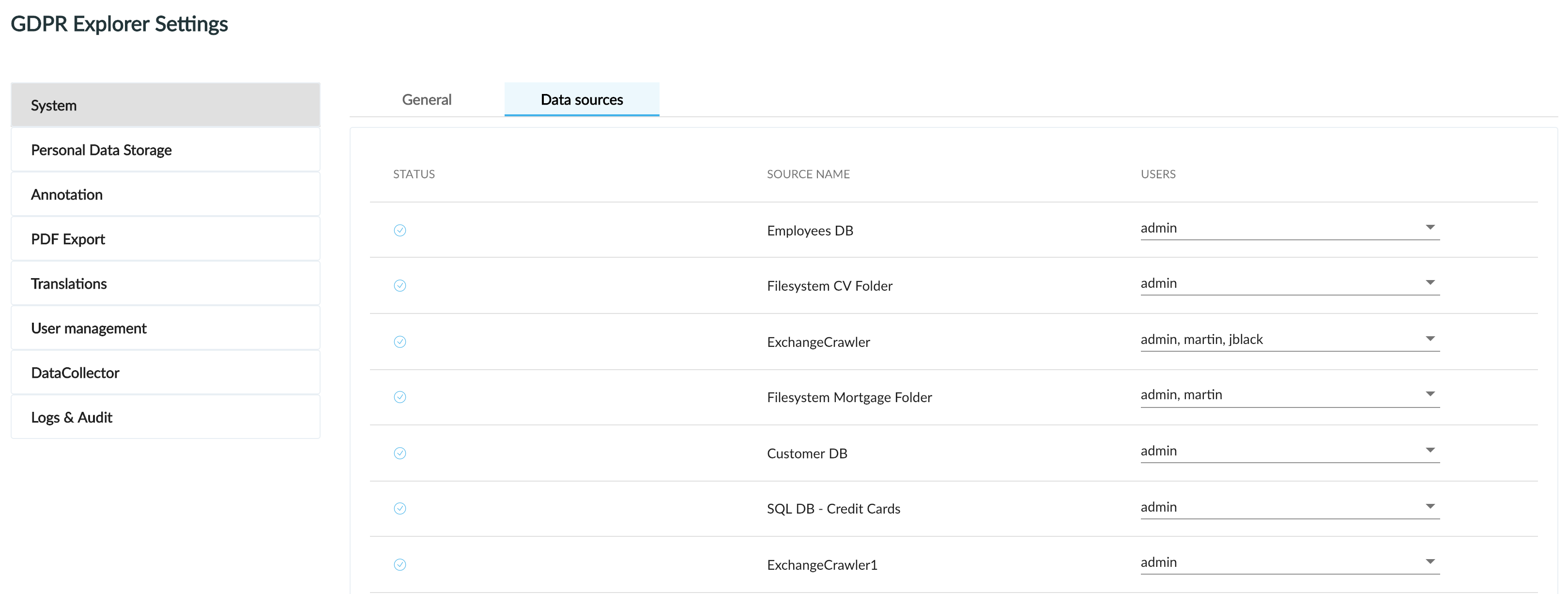
Personal Data Storage
“Personal Data Storage” allows you to customize which information about subject in database will be visible in its detail view and which will be visible and required for adding new subject to database.
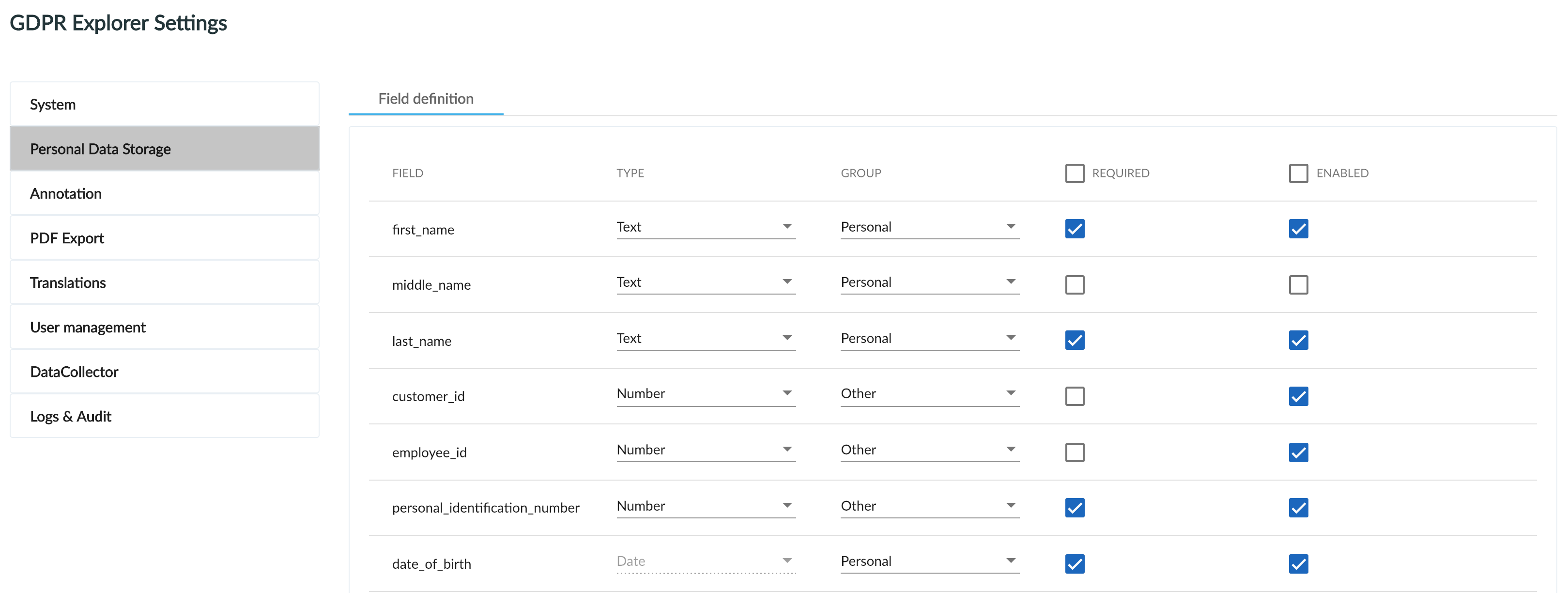
| Field definition | Description |
|---|---|
| Field | Entity information about subject represented as GDPR platform internal field name. |
| Type | Type of information could be in form of text, number, date, email or phone (may include "-" and "/"). |
| Group | In which group will be information displayed in detail of subject in database (personal or basic, contact or other). |
Required | You can tick which information will be required to add new subject to database. |
| Enable | You can tick which information will be enabled for new subject to database and be visible in PDF Export. |
Annotation
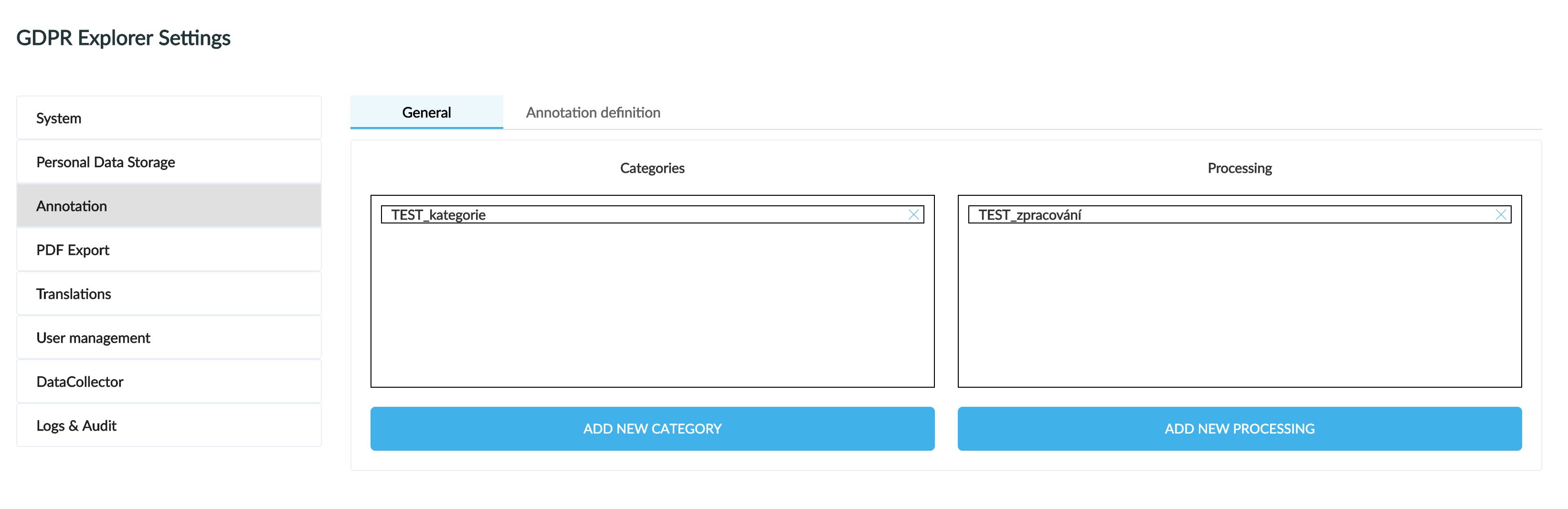
Annotation section of administration application allows you to create specific categories and purposes of usage. For example, category can be identification or description and this information could be used as HR evidence, Payroll evidence or Marketing purposes. Categories and purposes of usage can be customized to your needs. Annotations with these parameters will also be visible in PDF export from Requests view. Colour highlighting is visible right in user interface in previews of annotated documents.
Adding categories and purposes of usage
Annotation section allows you to create different categories for your annotations and link it with processing in General tab.
By clicking on “Add New Category” button, you are able to create your own ID which will be displayed in table, title of the category in English and Czech translation.
By clicking on “Add New Processing” button, you can create your own ID which will be displayed in table, title of the purpose in English and Czech translation.
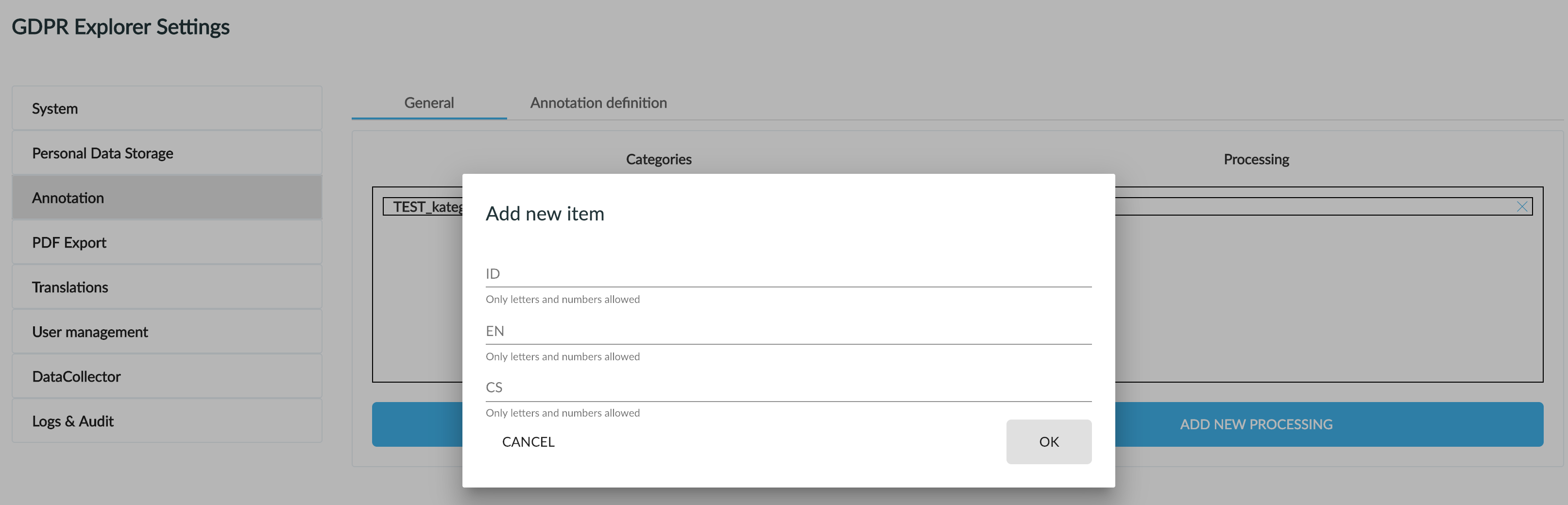
After adding annotations and purposes you continue with setting annotation to purpose mapping in next tab “Annotation definition”.
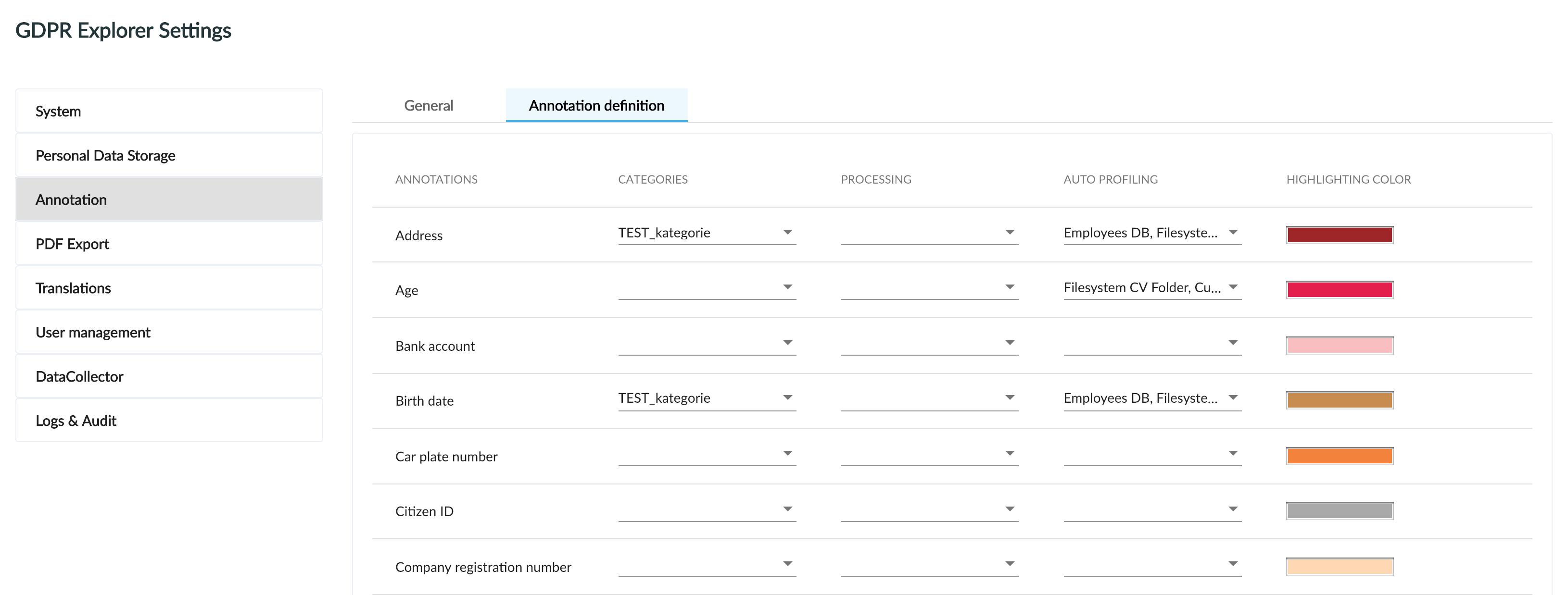
First column represents all annotations GDPR Explorer work with. For every annotation you can choose category and processing. In the "Auto Profiling" section, you can select which annotations from the selected data source will be visible for working with request type "Automated decision making". Last functionality is to set colour of highlighting for each annotation, visible in preview of annotated documents.
PDF Export
In PDF Export configuration you can manage form and content of Request export. PDF file serves as document for subject contents information about actions that were provided with personal data. You are able to download PDF file while working with request (at stage "Finishing").
You can add new item to PDF content by filling up it s ID with only letters and numbers and saves item by clicking on "Add new item".
Created item is added at the end of the items list. Content of each item is editable by actions buttons in its row. Templates for individual Requests consist of multiple items. To change these templates, ask your administrator.
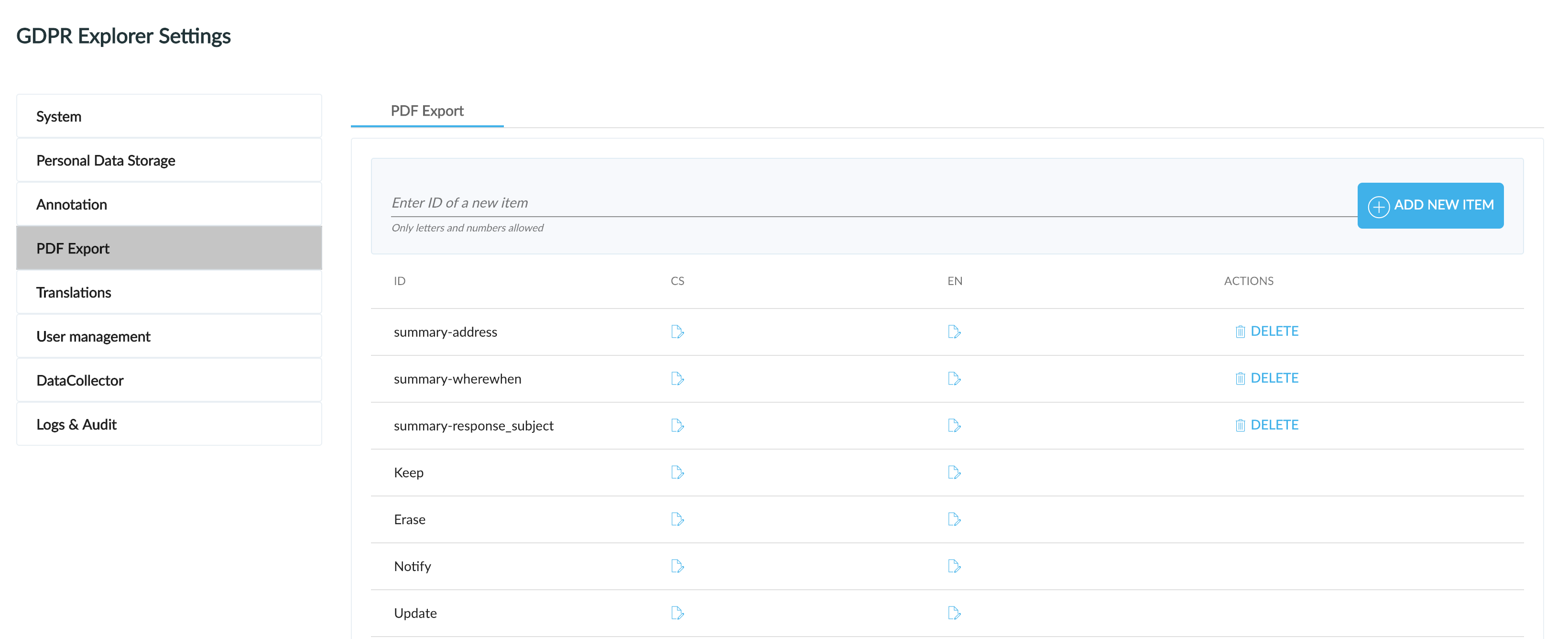
| Column | Description |
|---|---|
| ID | Name of the item. Only letters and numbers are allowed |
| CS | Content of item which is part of Request export in Czech language. |
| EN | Content of item which is part of Request export in English language. |
| ACTIONS | Delete button use for deletion of the item. |
Translations
In “Personal Data Storage” tab you can find naming of personal information described in English and translated to Czech language. For every new language another column will be added.
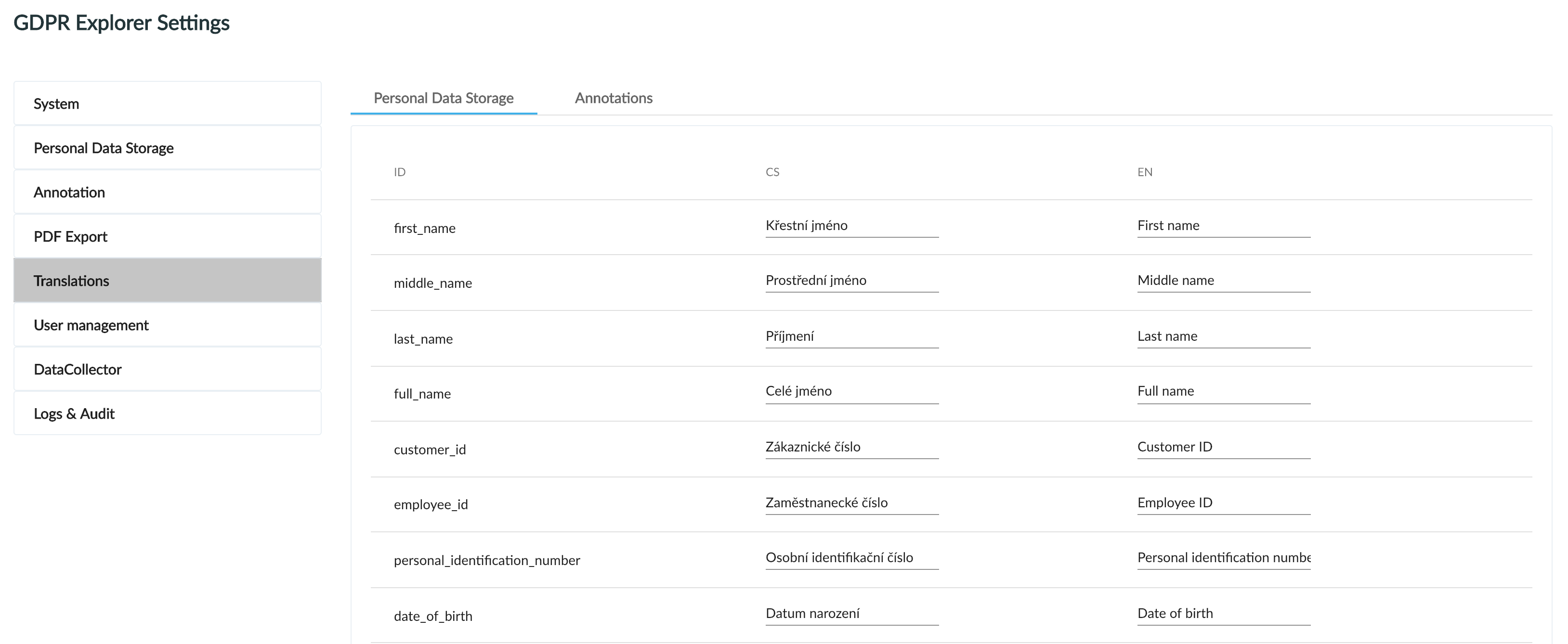
In “Annotations” tab you can find list of annotations’ names described in English and translated to Czech language. For every new language another column will be added.
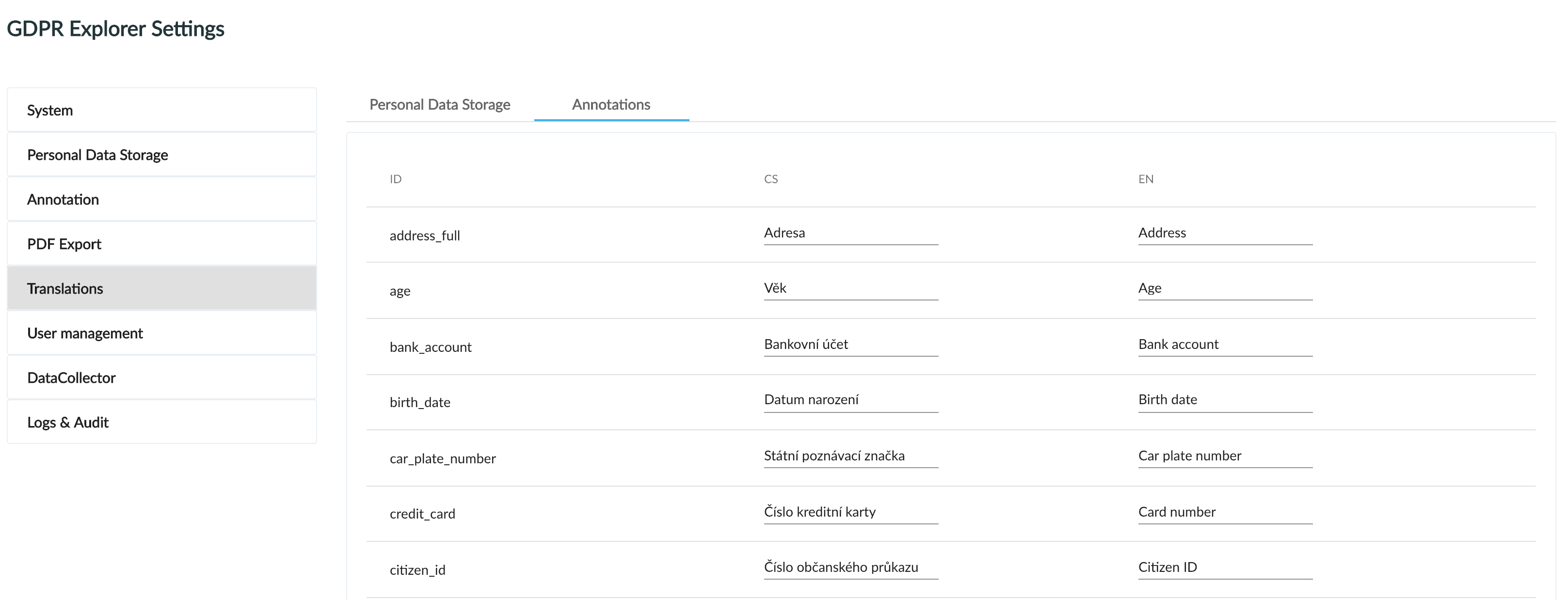
User management
phpLDAPadmin is an external tool for user management of GDPR platform. After clicking on button, tool is opened in new window. For more information see chapter Users and Roles Management.
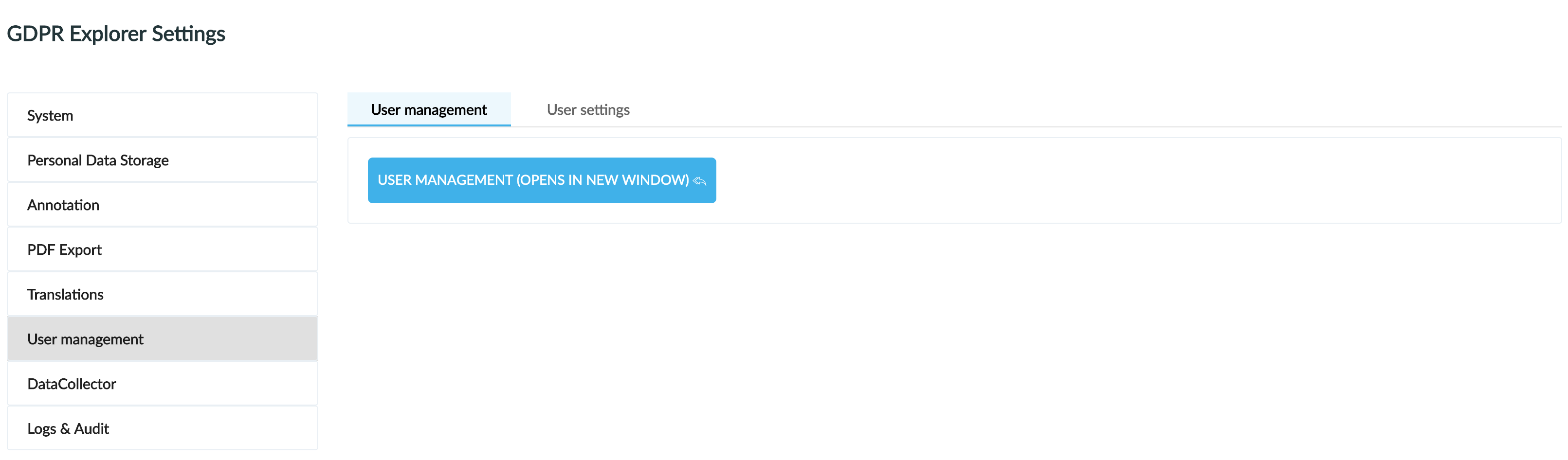
User Settings
You can add email addresses to certain roles by clicking on "Actions" next to users.
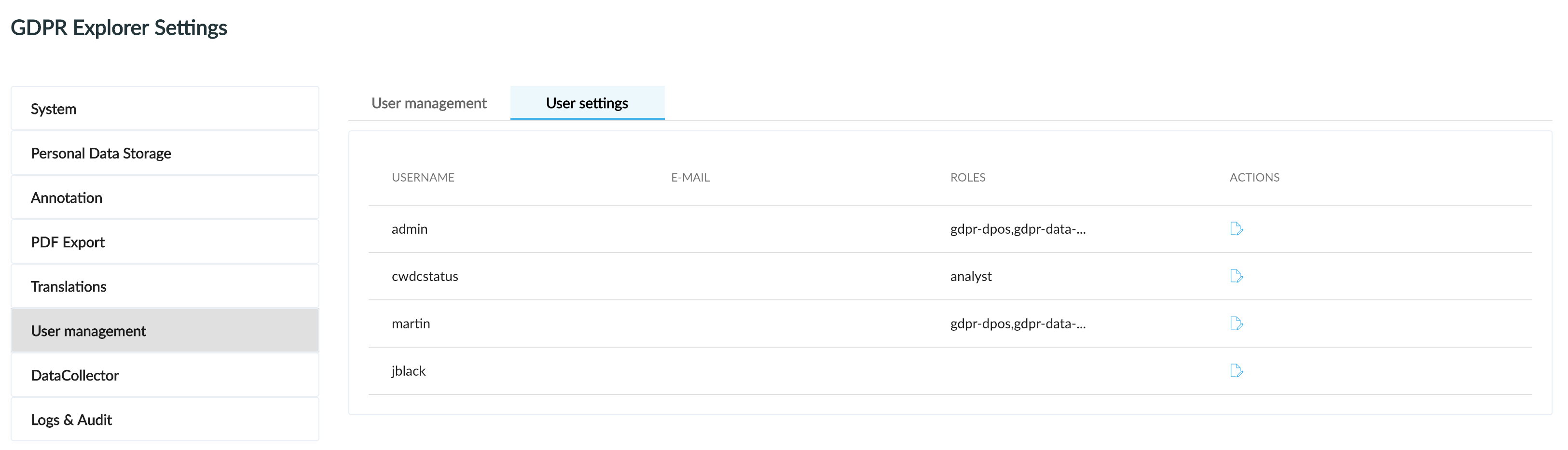
DataCollector
Data Collector tab allows you to have quick access to Data Collector. By clicking on corresponding button, new window with Data Collector application is opened.
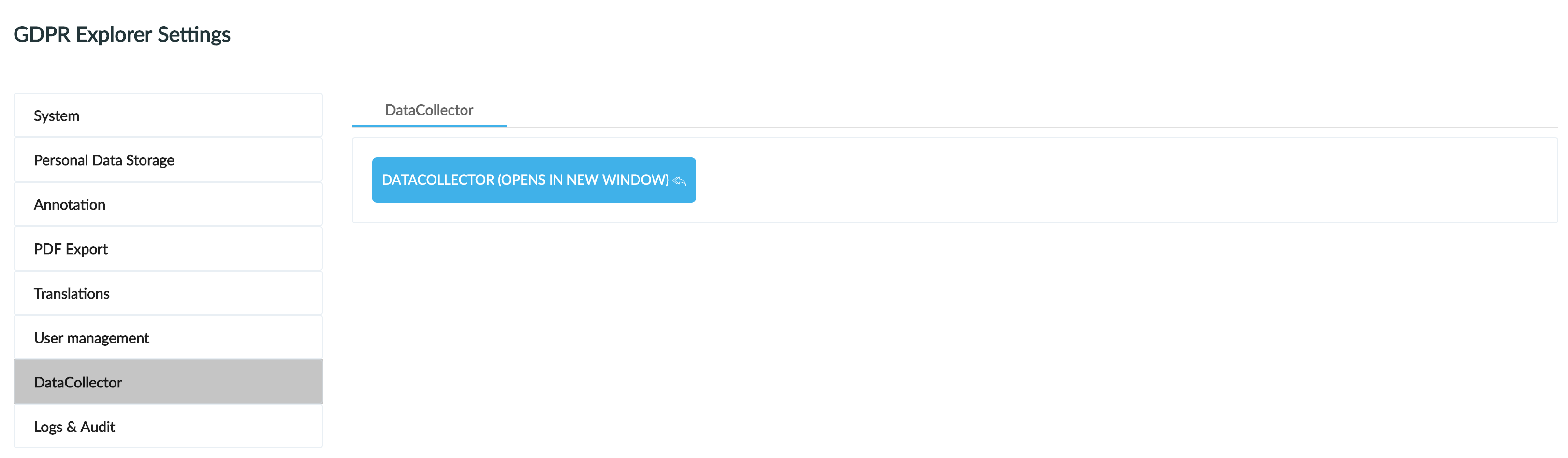
Logs & Audit
This tab allows you to have quick access to Kibana. By clicking on corresponding button, new window with Kibana application is opened.
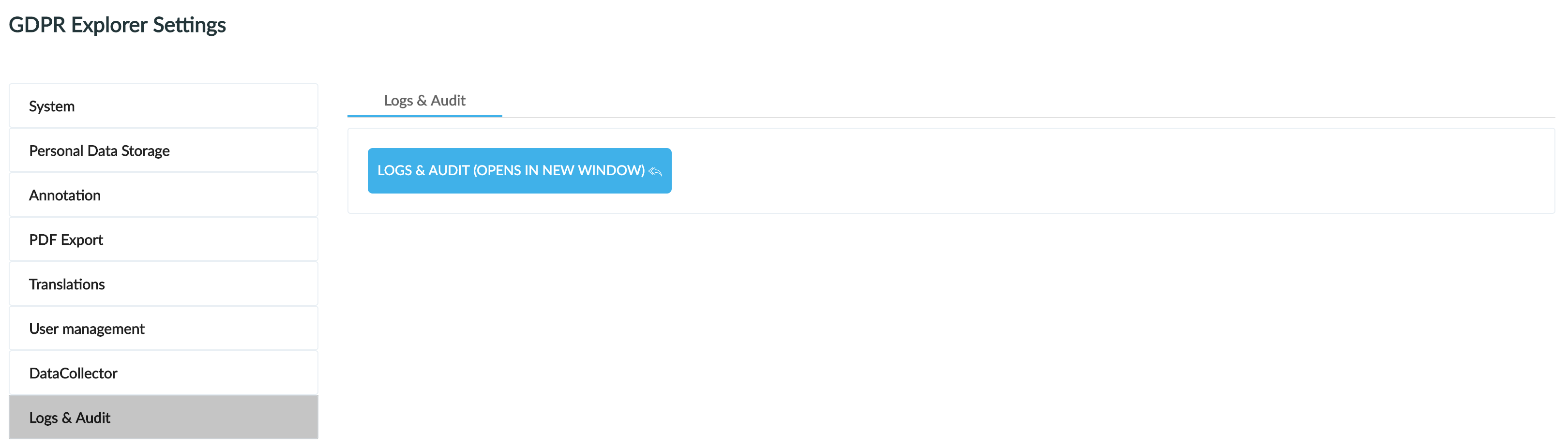
Get me there: